SPEED DATING
WHAT
Matchmaking is an online tool that helps you take advantage of the opportunities offered by virtual events. The main goal of the matchmaking platform is to connect people. It is a great chance for those looking for investors, business opportunities, new job or employees, and much more. Network hard and make business with the right people. Each meeting can last up to 30 minutes!
WHO
Investors, Executive
and Startup pass holders
WHEN
23rd-24th of September. Each
meeting can last up
to 15 minutes.
WHERE
Dedicated area at
Amber Expo
Show on the map
Network hard and make business with right people. Use an online tool, choose the best fit and send the invitation before coming to Gdansk to be sure meetings are confirmed & scheduled. Speed Dating will be organized in a dedicated area both conference days.
Each meeting can last up to 15 minutes.
IT IS ALSO IMPORTANT …
To make your profile complete and update it if needed. Thanks to it you increase your chances for more really good meetings. Startups can also upload their pitch decks so investors and business representatives have more data for analysis.
HOW IT WORKS?
Matchmaking
 GENERAL INFO
GENERAL INFO
GENERAL INFO
1. What is Matchmaking?
Matchmaking is a 20-minute, individual business meeting between Startup, Investor, Business, Executive and Business Angel pass holders. Matchmaking will be held online (26th, 29th - 30th May), but for both conference days (27th - 28th May) you can also schedule in-person meetings. For online meetings you need to choose the tool on your own and make sure that the person you want to meet knows where to e-meet you. For in person meetings you need a table number - you can it find in the matchmaking tool. You will receive a SMS reminder before the meeting if you mark the right checkbox in your pass. You can start scheduling your meetings from 12th May, but meetings can take place only between 26th and 30th of May, from 10 am to 4 pm CEST, with more hours on 27th of May, from 10 am to 6 pm CEST.
The Matchmaking tool is available here after logging into your Infoshare account. Checkbox I want to take part in Matchmaking in your profile should be checked. 

2. Updating your profile
It is very important to have your profile updated so people know who you are and can easily find you.
To update your profile, go straight to: https://infoshare.pl/profile/ or click Change your profile button on MY PROFILE tab.
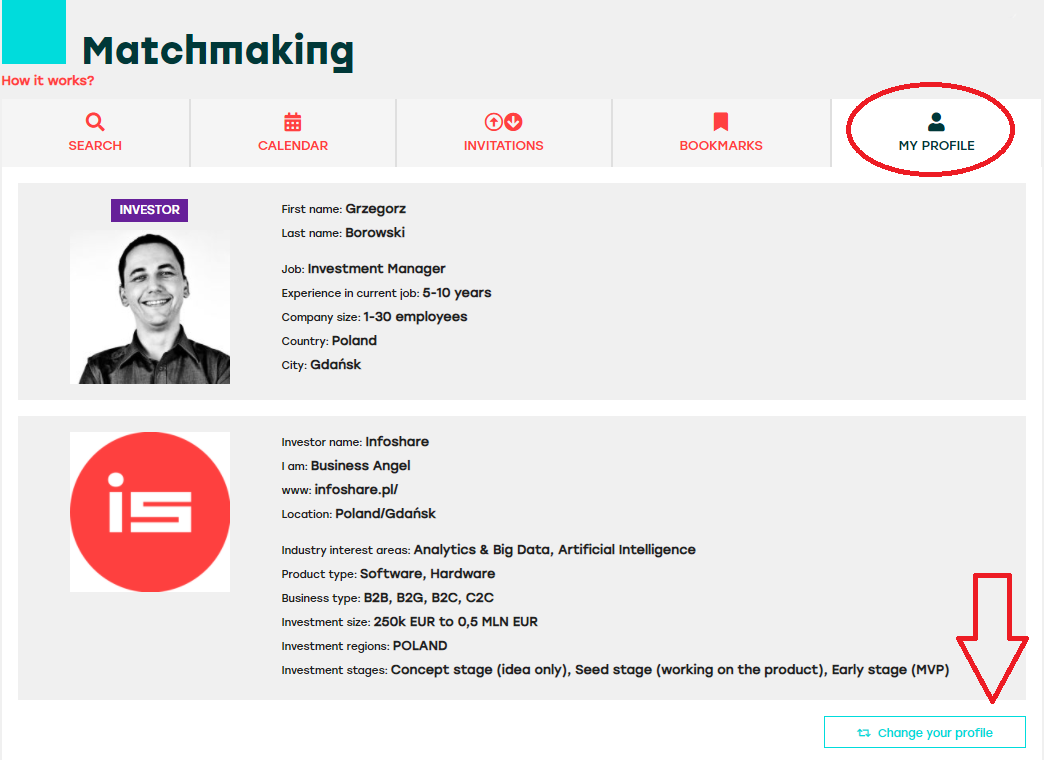
3. Managing your availability
In the CALENDAR tab, you can set your availability for whole week, whole days or particular slots.
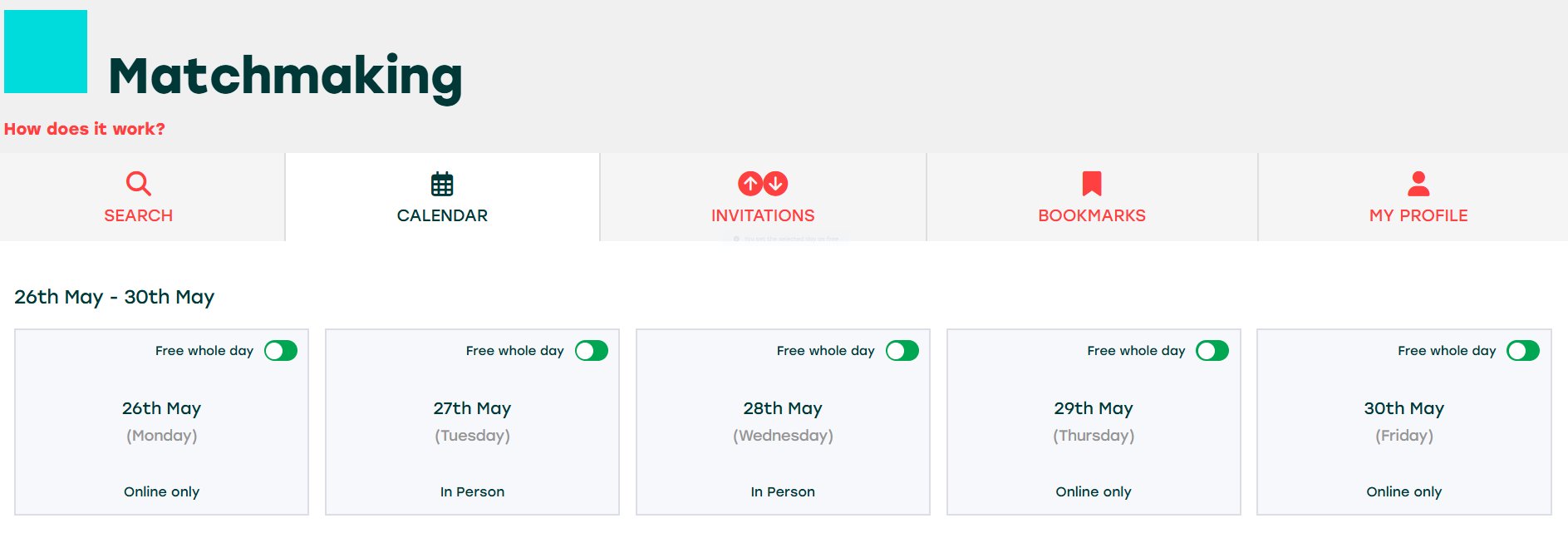
When you click on FREE slide it will turn into BUSY. To change this status back just click on BUSY slide.
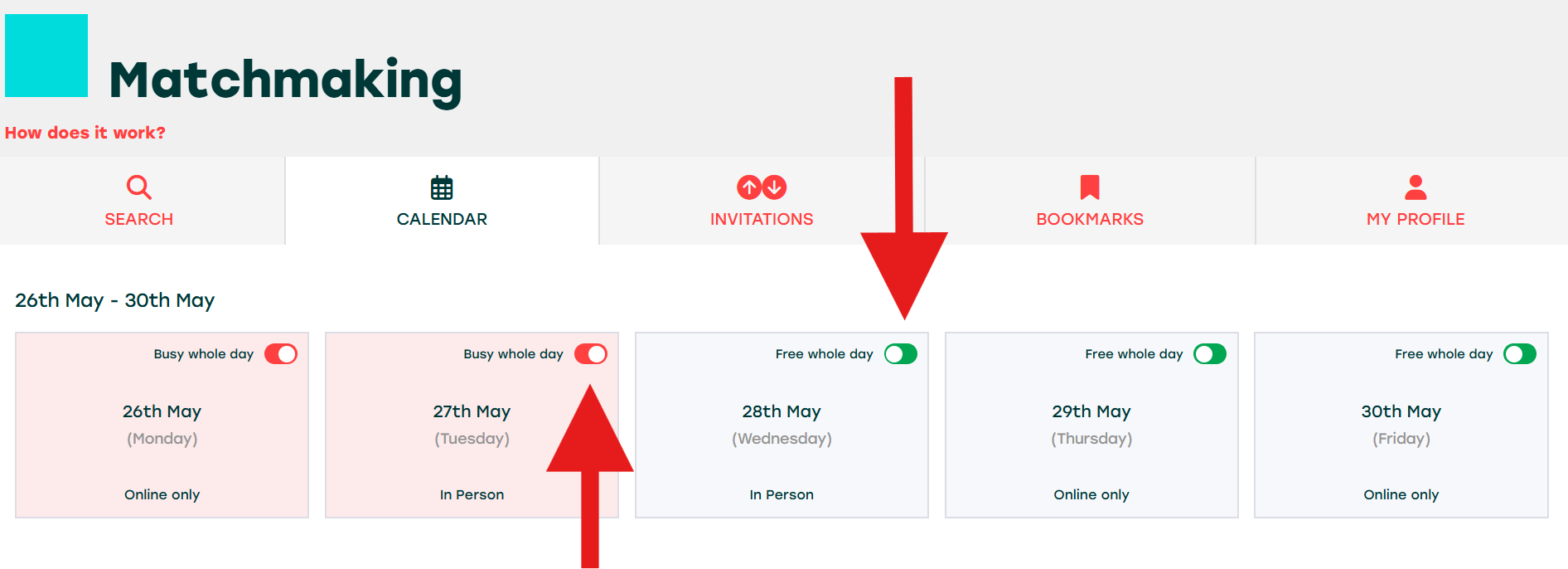
You can easily manage your availability during every day of the conference. If one day you are available the whole day, you just click Free whole day.
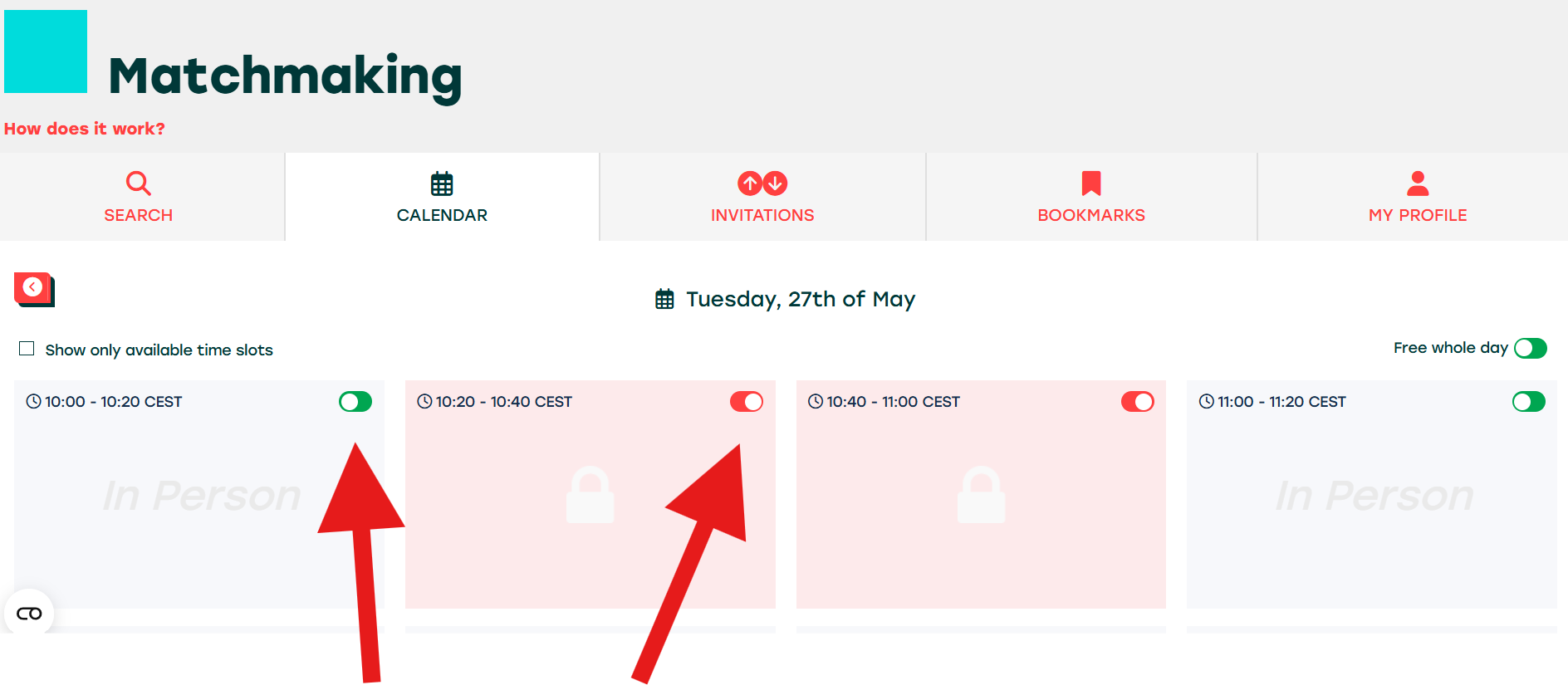
If for any reason you are not available for the entire day, you can deactivate it by clicking on busy whole day.
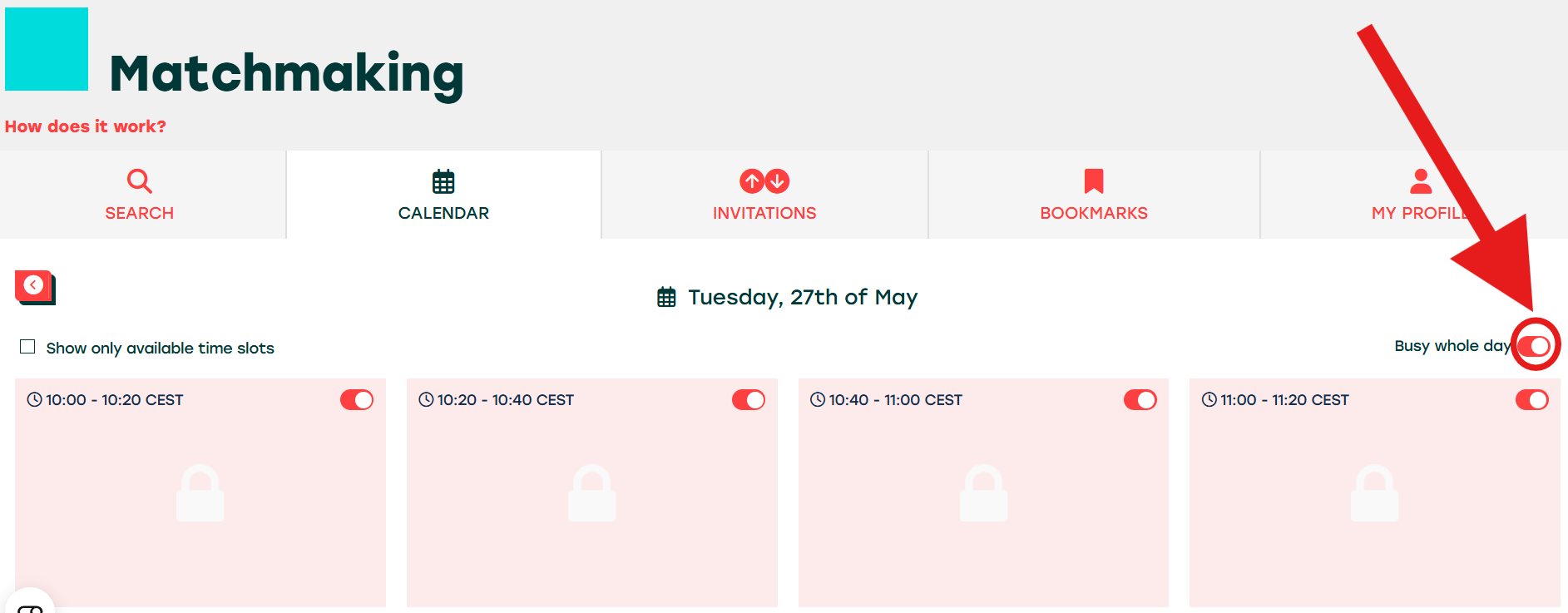
4. Private Messages
You can send a private message using our internal messaging system. Just click on someone's profile, BUT remember that sending messages is not sending invitations (these are 2 different actions)
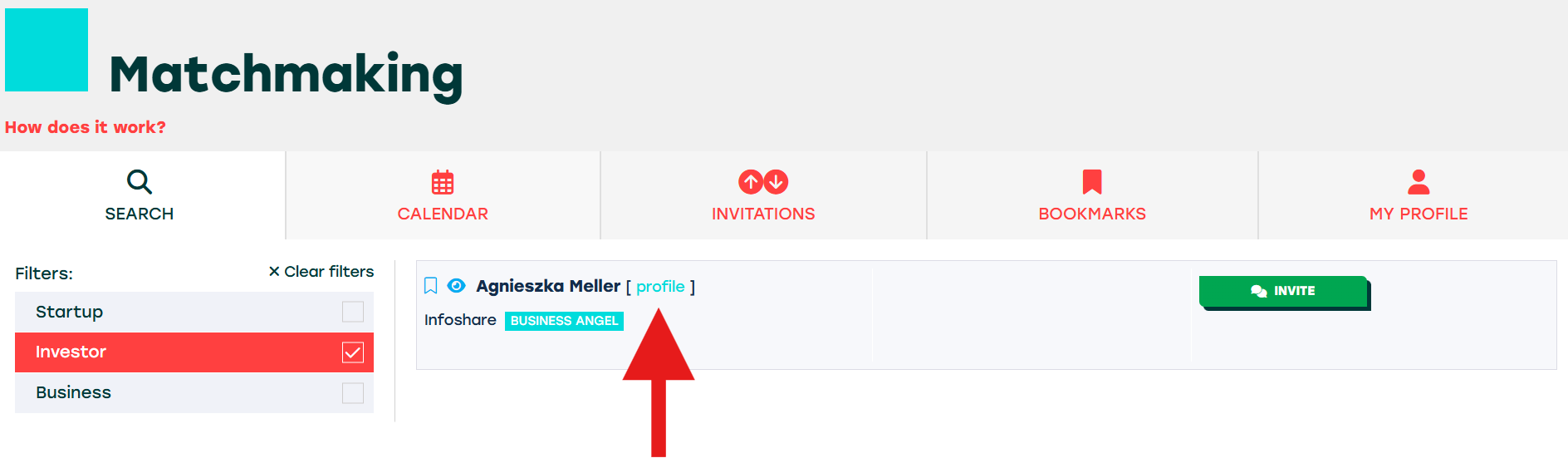
then click Send Private Message button...
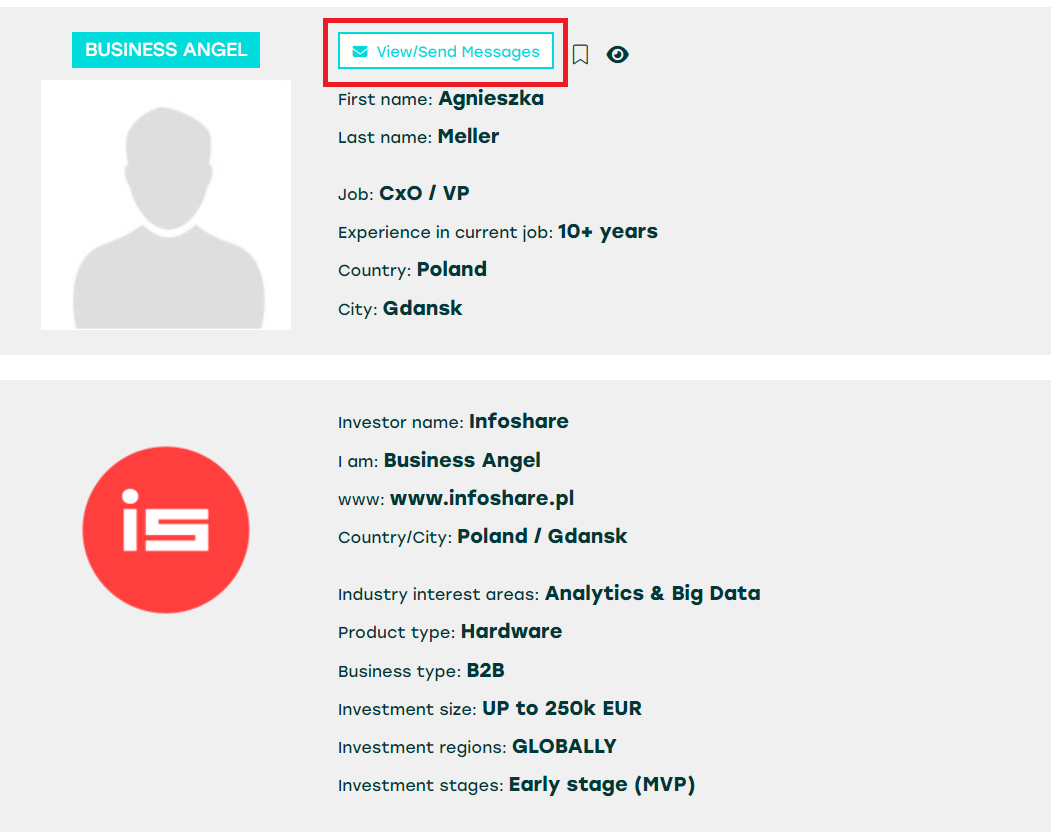
and type a message. Please, note that your Recipient will see your email address.
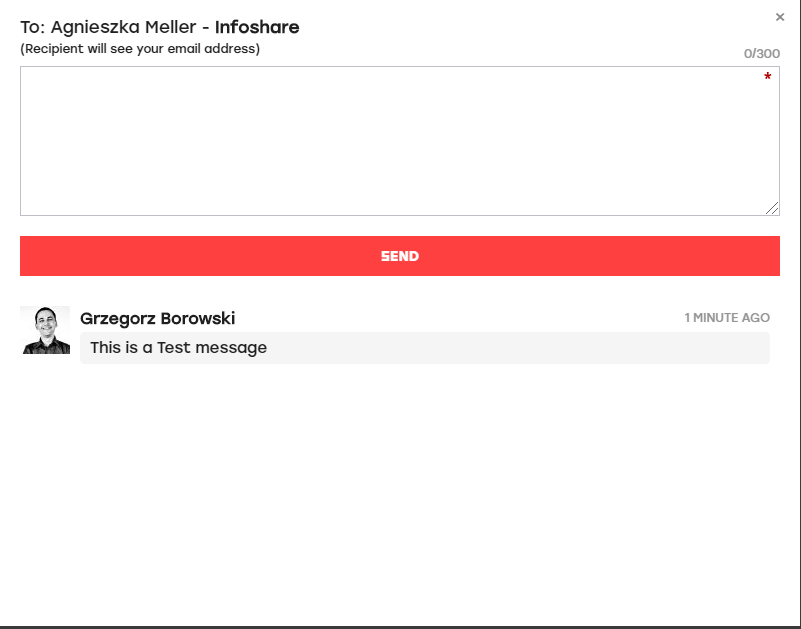
You can always go back to messages history, placed below the "SEND" button.
You can also easily contact all people:
1. who you have invited/you have been invited by (pending invitations),
2. who have scheduled meeting with/you have scheduled meeting with (confirmed invitations),
3. who have cancelled the meeting with you/you have cancelled the meeting with (cancelled invitations),
by going to Invitations tab and clicking View/Send message button.
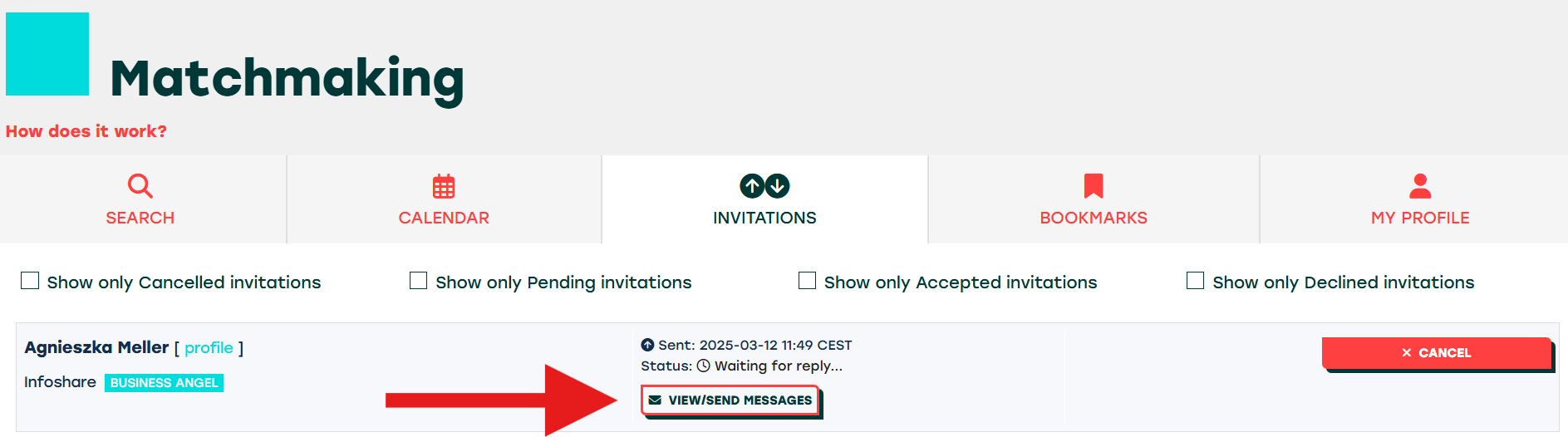
 COMMUNITY RESEARCH
COMMUNITY RESEARCH
COMMUNITY RESEARCH
1. Searching for people
To set up a meeting, first, you need to find a person you want to meet with.
Go to the SEARCH tab and input word or phrase (name, surname, company name, etc).
You can also filter your search results choosing one or many options in the left column.
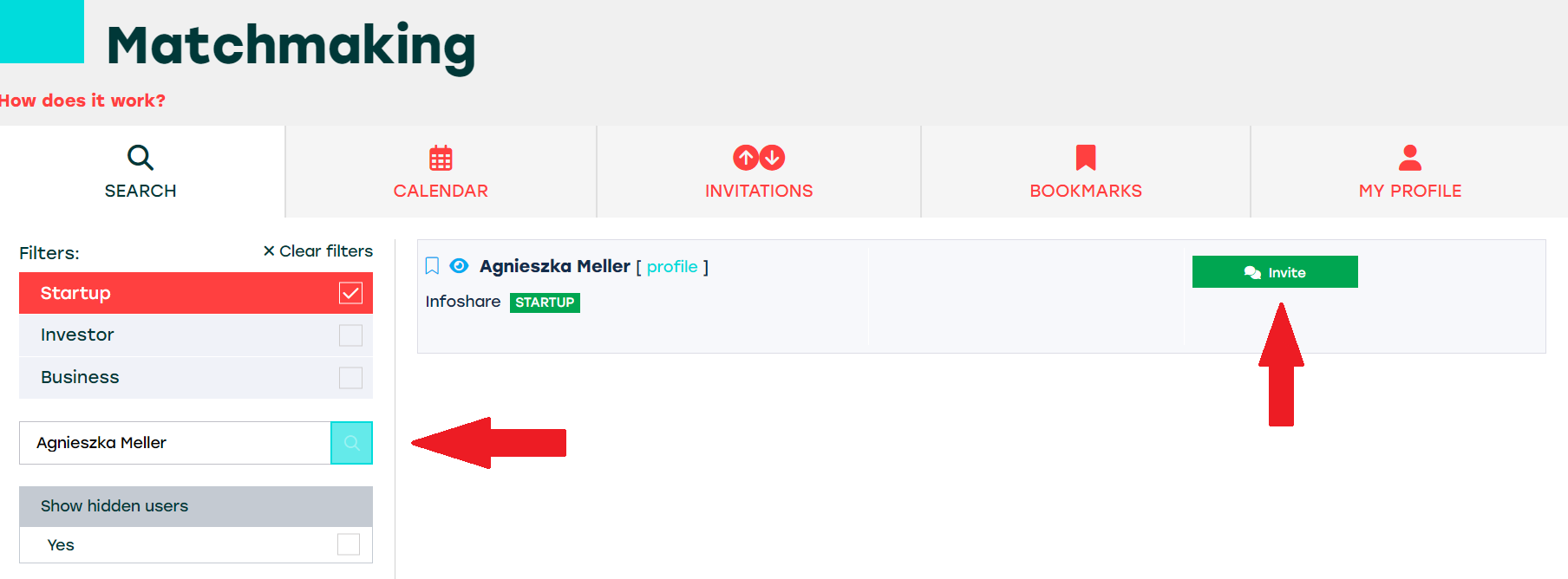
2. Search filters
-
To search for startups, you can use filters: Personal area of expertise, Industry, Product type, Business type, Startup Stage, Looking for.
-
To search for investors, you can use filters: Personal area of expertise, Industry interest areas, Investor type, Product type, Business type, Investment Stages, Investment Size, Looking for.
-
To search for business representatives, you can use filters: Personal area of expertise, Industry interest areas, Looking for.
Additionally Investor, Business and Executive Pass holders to search for startups can use filtres: Revenue, Looking for funding, and Amount of funding requested.
Investors can also check pitchdecks attached to startup profiles.
There is also one more filter: Show Infoshare Partners that helps you find Infoshare 2025 partners among Investor, Executive and Business Pass holders.
3. Adding to bookmarks
When you find an interesting person (Startup, Investor, Executive or Business Pass holder) that you are not sure you will be able to meet, you can add her/his profile to bookmarks.
Later on, you can review all marked people in the BOOKMARKS tab.
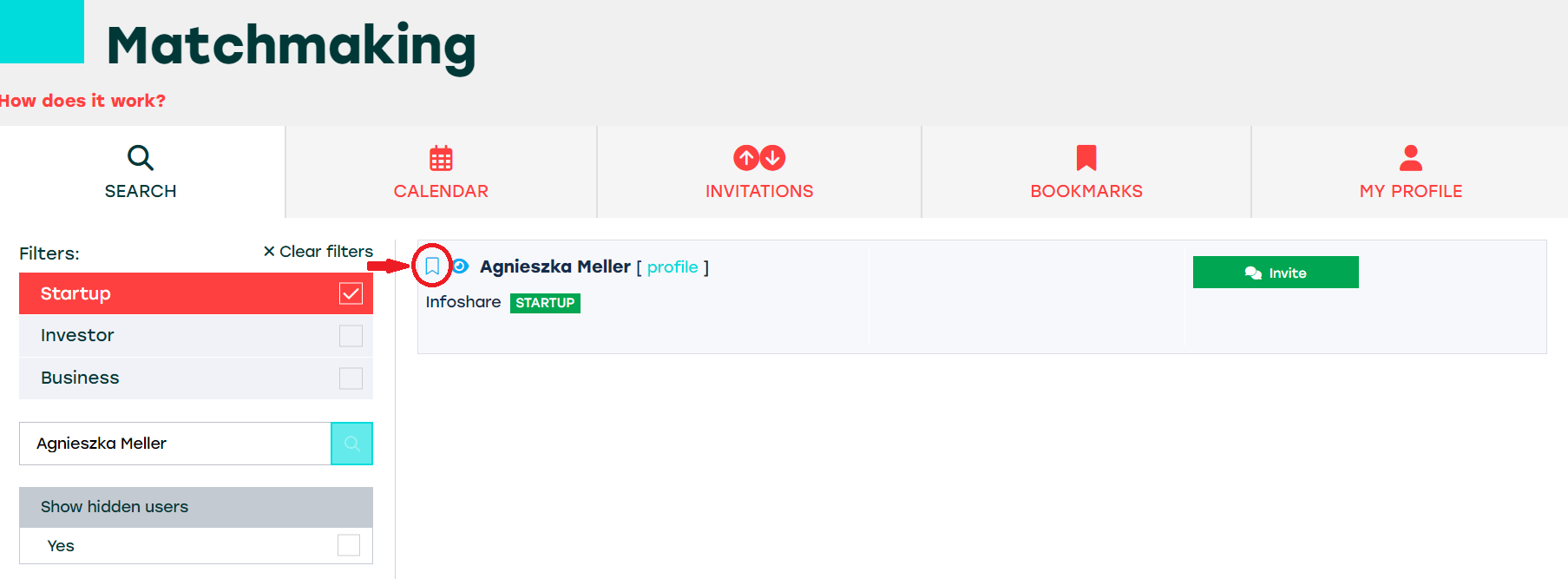
4. Attaching pitch deck
You can attach your pitch deck to the Matchmaking tool. It will be visible to Investor Pass and Business Angel Pass holders (other Attendees can't see it). Having a pitch deck in Matchmaking tool, you increase your chance to meet potential investors.
To attach your pitch deck, go to your profile and upload your pitch deck.

Scroll down to Matchmaking section. There you can upload your pitch deck (in PDF format). Remember to click the SAVE button!
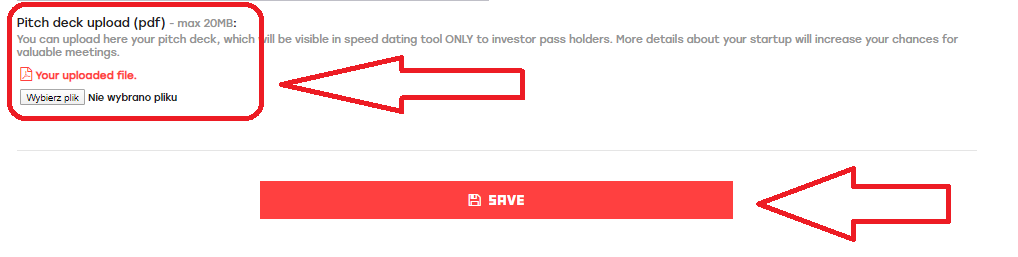
5. Reviewing pitch deck
Startups can attach pitch deck to the Matchmaking tool. It is visible to Investor Pass as well as Business Angel Pass holders. They can review it to learn more about the projects. Better prepared pitch deck helps investors to choose startups that are a better fit to their investment strategy.
If you are an Investor Pass or Business Angel Pass holder, click the pitch deck icon to see the file.
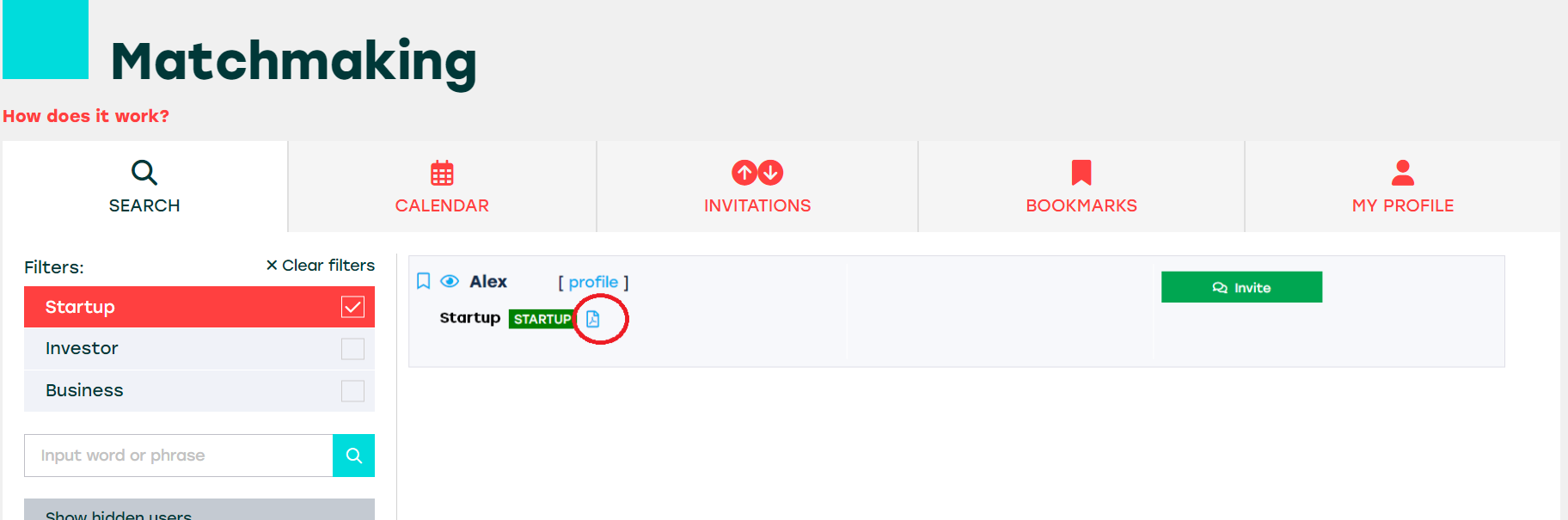
 MEETINGS
MEETINGS
MEETINGS
1. Inviting people
When you find the right person, you can invite them by clicking the Invite button.
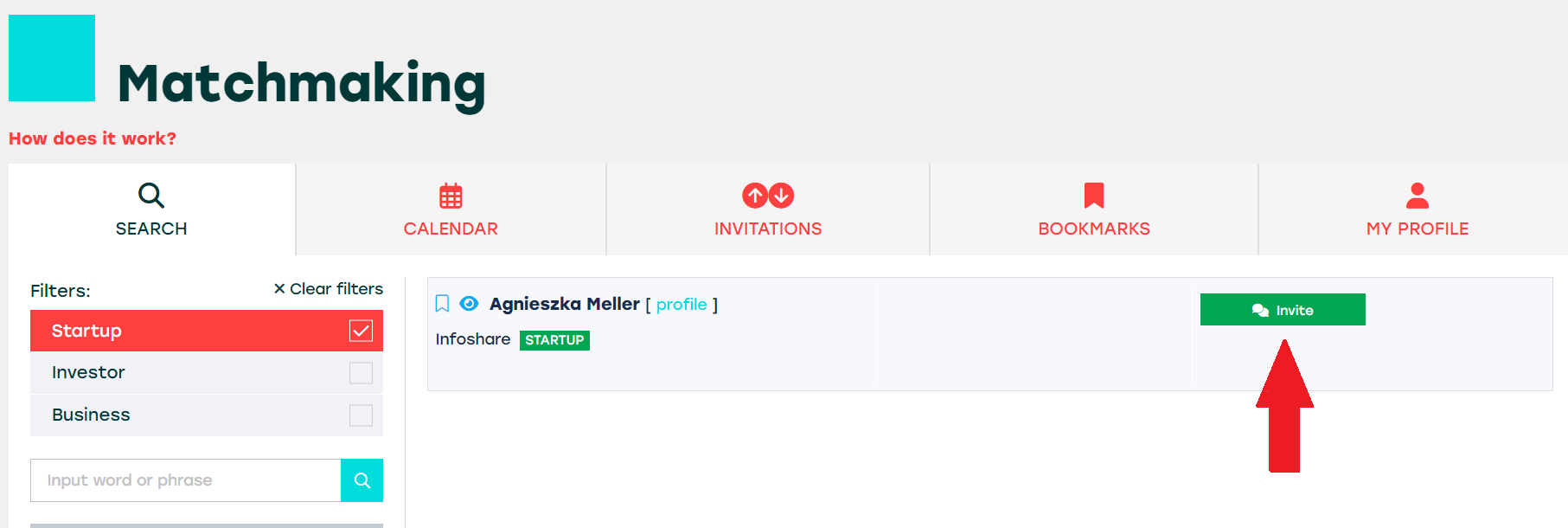
After sending an invitation you need to wait until the invited person will Accept or Decline your invitation. You will be notified by email if the meeting is accepted. The person who is invited chooses the time slot according to his/her and your availability. For the 26th, 29st and 30th of May the only option is to schedule online meetings, for the 27th and 28th of May only in-person meetings at the conference venue are possible.
2. Accepting invitation
When somebody sends you an invitation, you will receive an email. To Accept or Decline you need to go to the INVITATIONS tab.
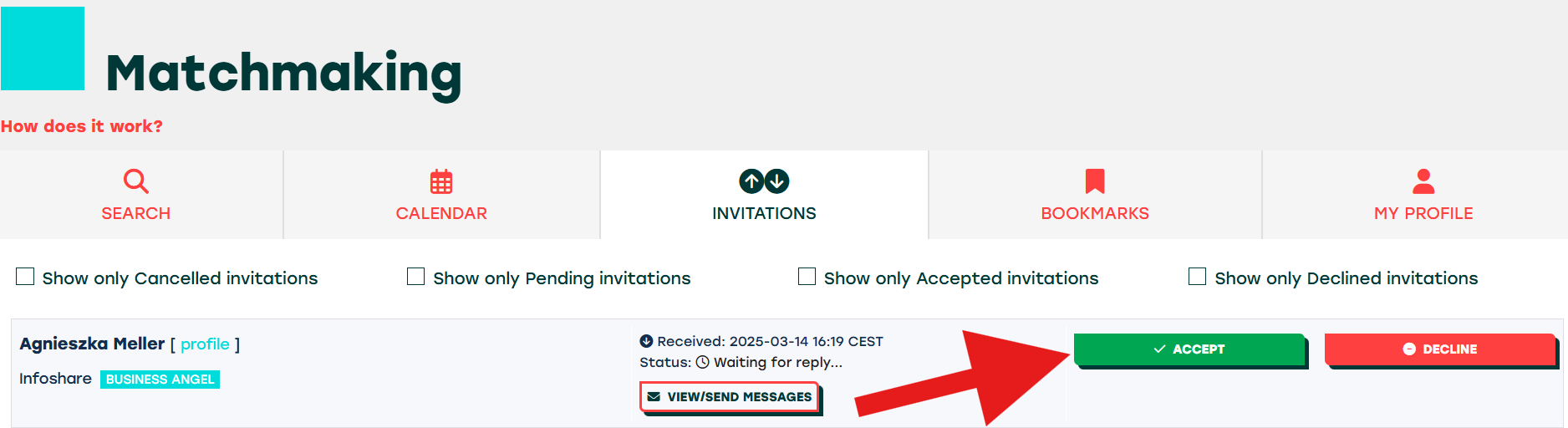
After clicking the Accept button, you will go to the calendar to choose a time slot - first choose the day.
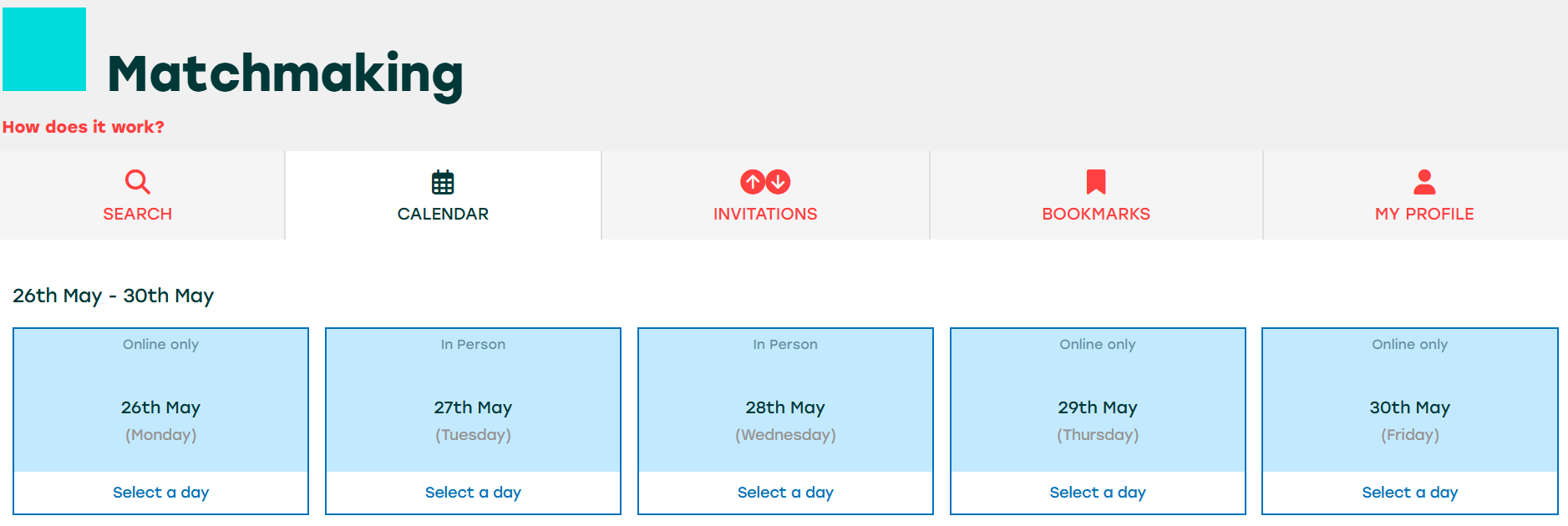
The next step is to choose the exact time slot. If all slots on a chosen day are not available, there are two reasons for that: the person you want to meet is not available on that day or because his/her calendar is full.
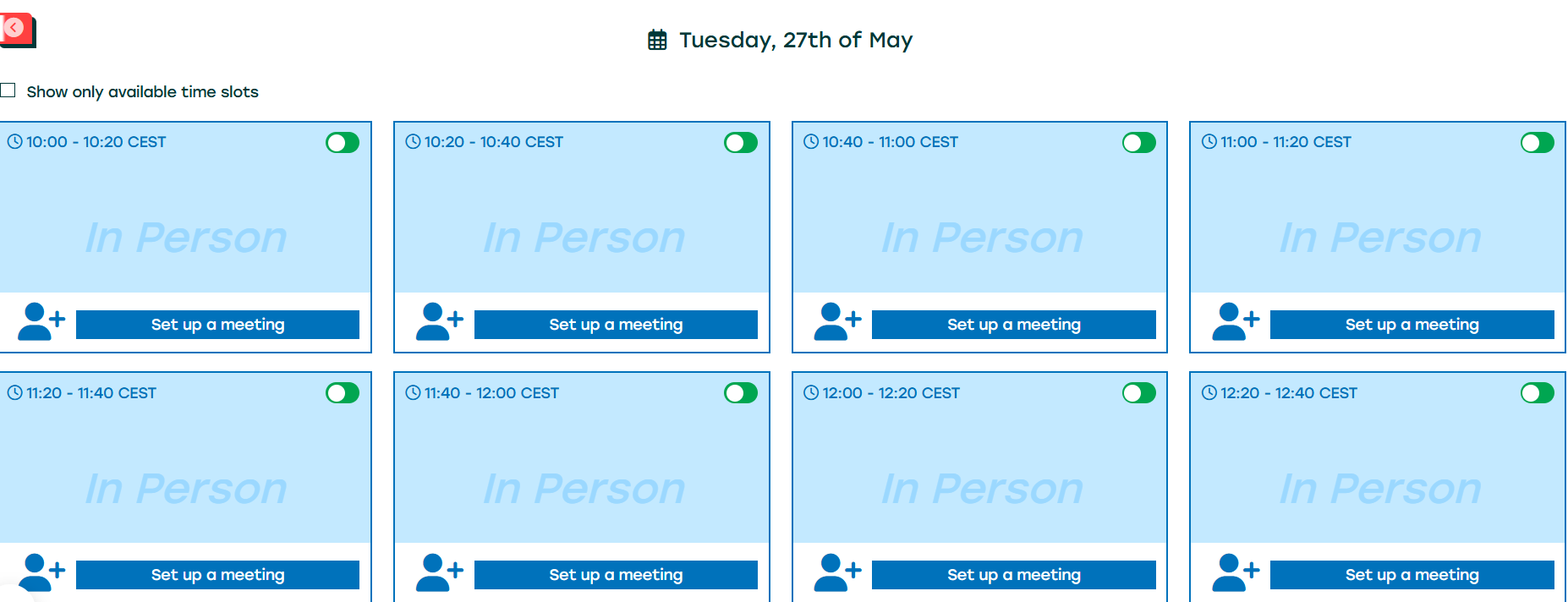
After choosing a suitable slot, always click the CONFIRM button, to send meeting details to the person who has invited you for a meeting. You can add a short message at this step.
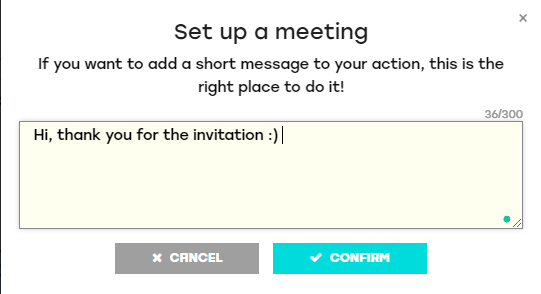
When the meeting is successfully set up, both interlocutors will see it in their calendars.
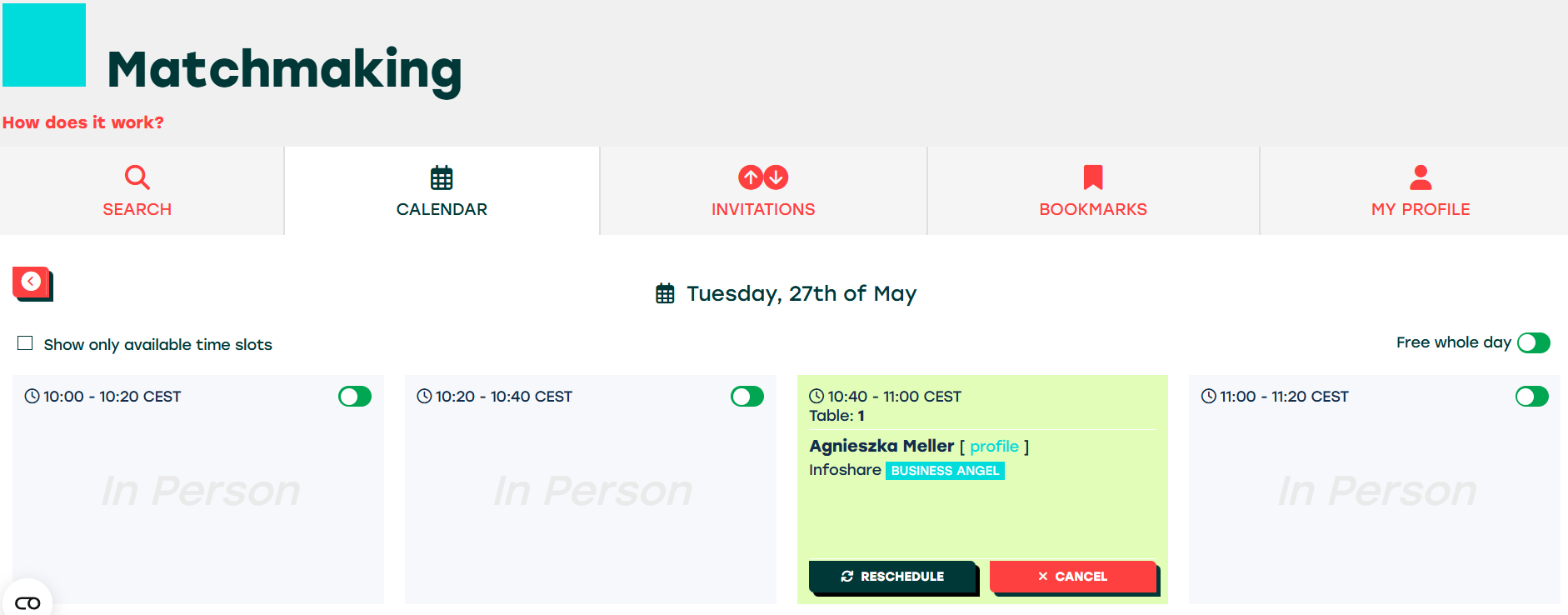
3. Rescheduling your meetings
If you want to reschedule a meeting, you can do it in the CALENDAR section.
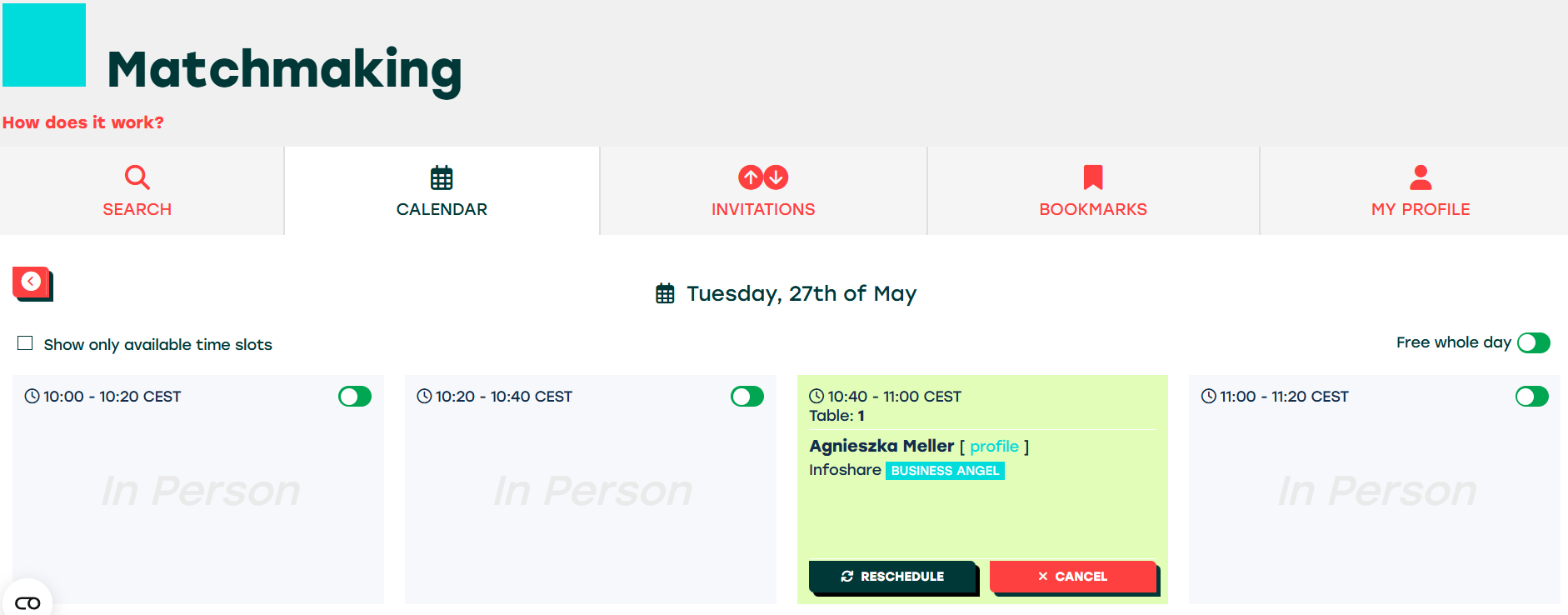
Click Reschedule, your old meeting will be cancelled and you will have to choose a new slot by clicking "Set up a meeting" with a new time slot
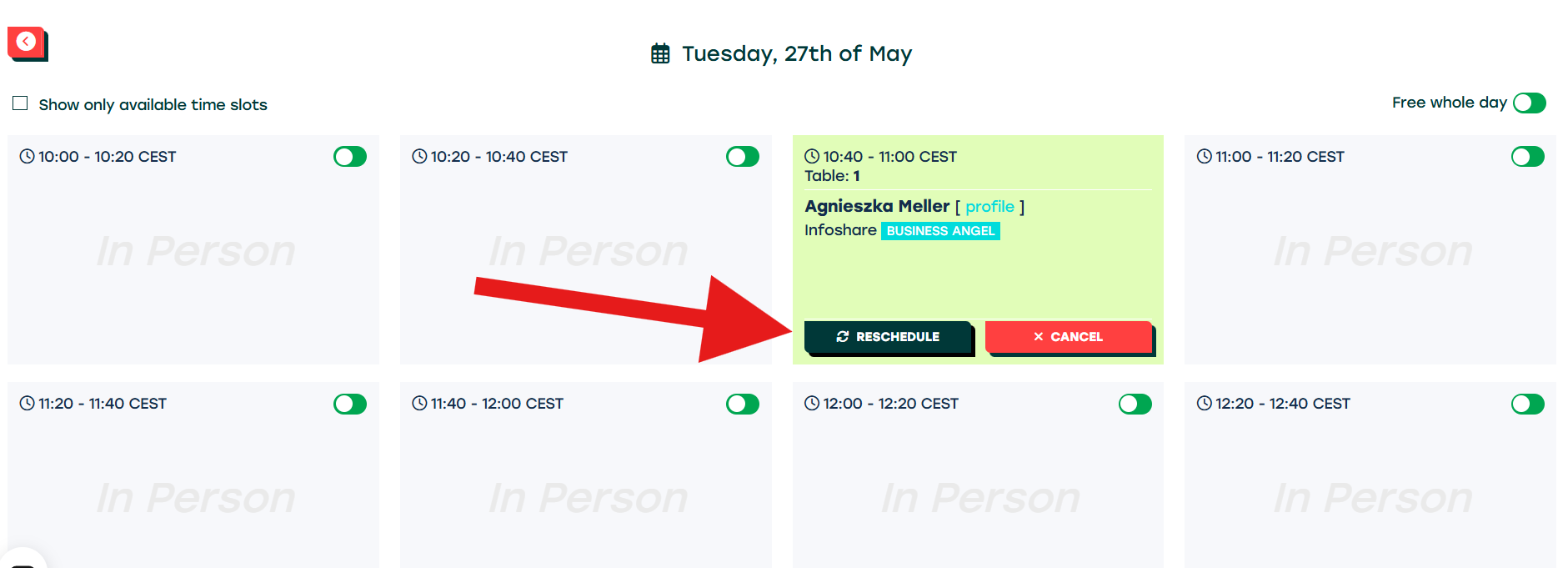
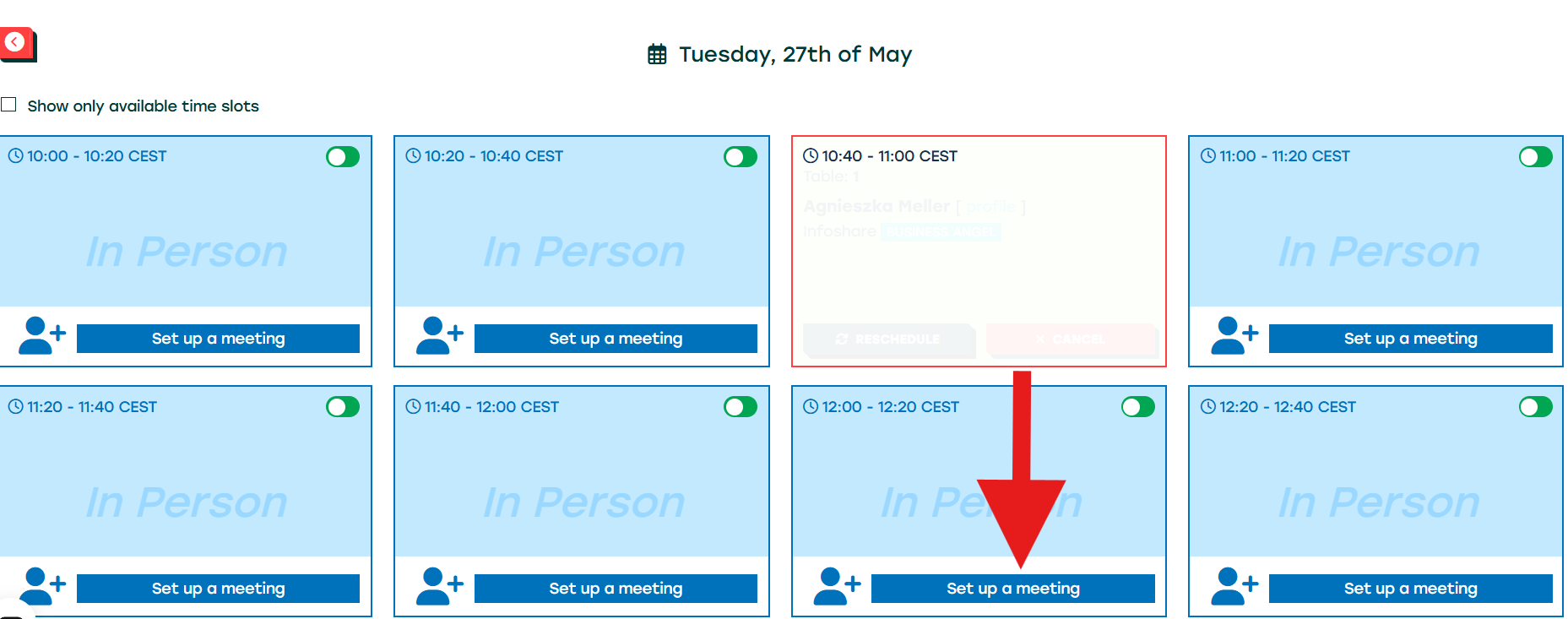
To finish the rescheduling process, always click CONFIRM after choosing a suitable time slot. At this step, you can add a short message explaining the change.
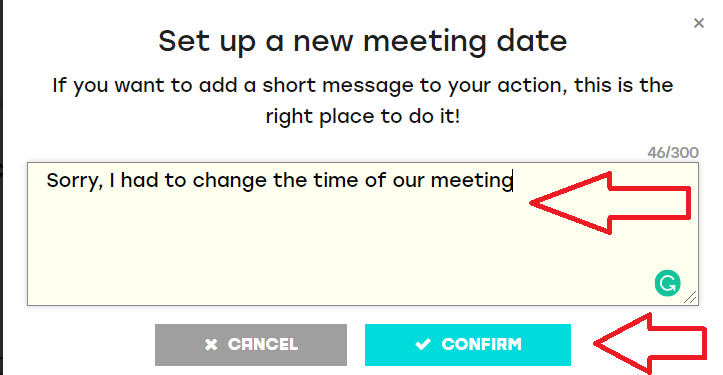
When your meeting has been rescheduled, you will be additionally informed about it through the sign "!"
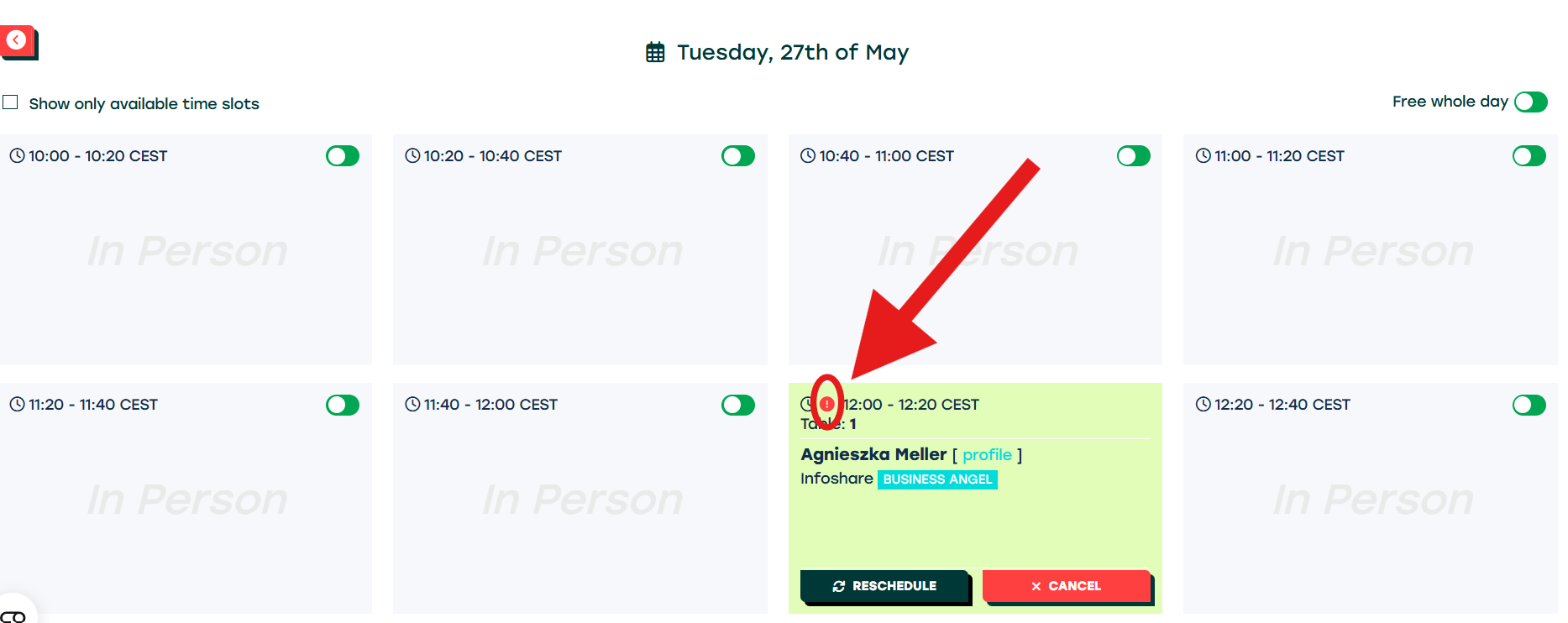
4. Browsing your meetings and invitations
In the INVITATIONS tab, you can see all accepted meetings, pending and cancelled invitations. To see only a particular type, mark the suitable checkbox:
-
Show only Cancelled invitations
-
Show only Pending invitations
-
Show only Accepted invitations
-
Show only Declined invitations
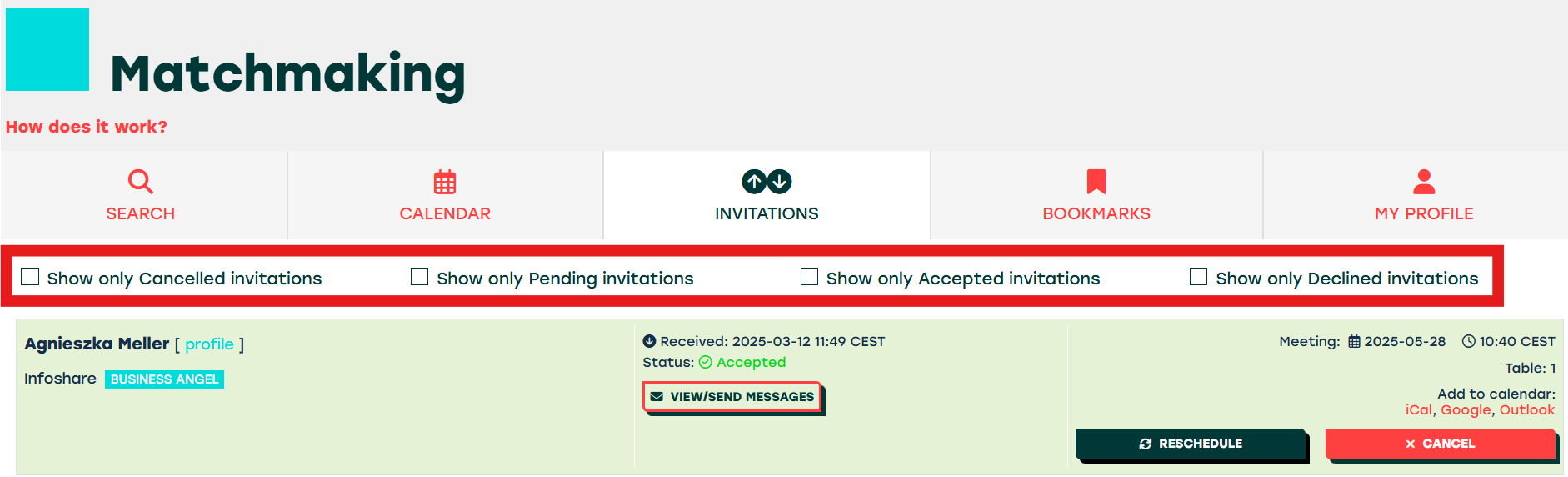
Each day when you have at least one meeting, you will receive in the morning an email with your daily meetings schedule.
5. Online meetings
To schedule your ONLINE meeting, you need to choose the tool for all online meetings on your own. Remember to make sure that the person you want to meet knows where to e-meet you.
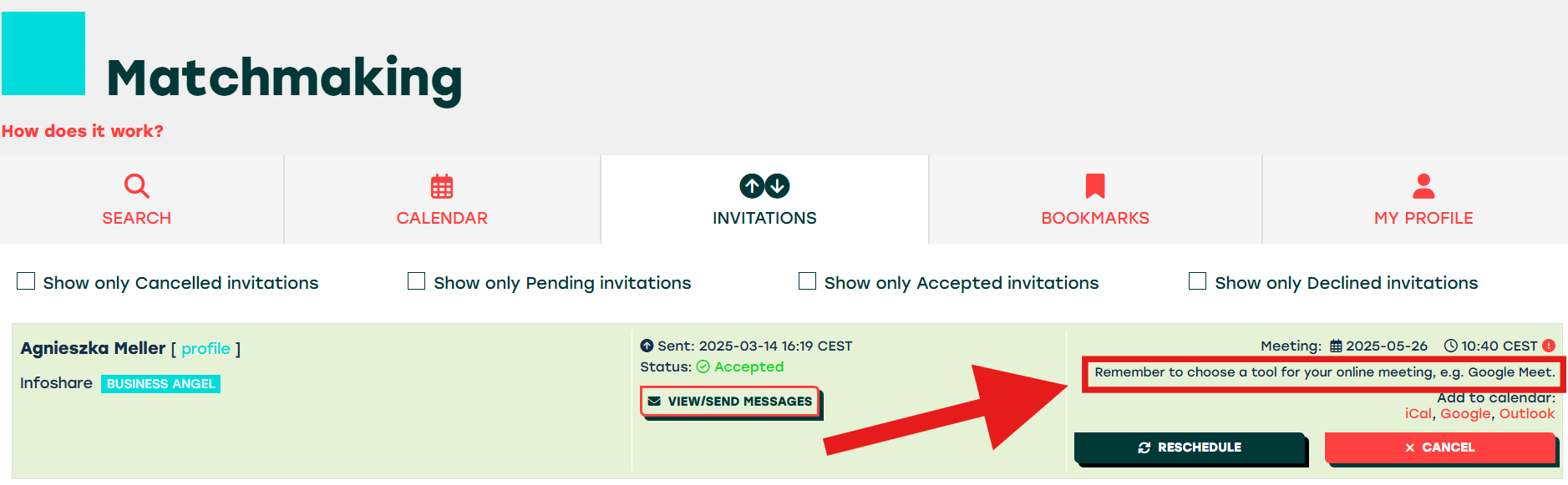
6. In person meetings
To enter your IN PERSON meeting, just be at the Matchmaking zone a few minutes before the scheduled time. Tables for in person meetings will not be available in advance and will not be available longer than 20 minutes.
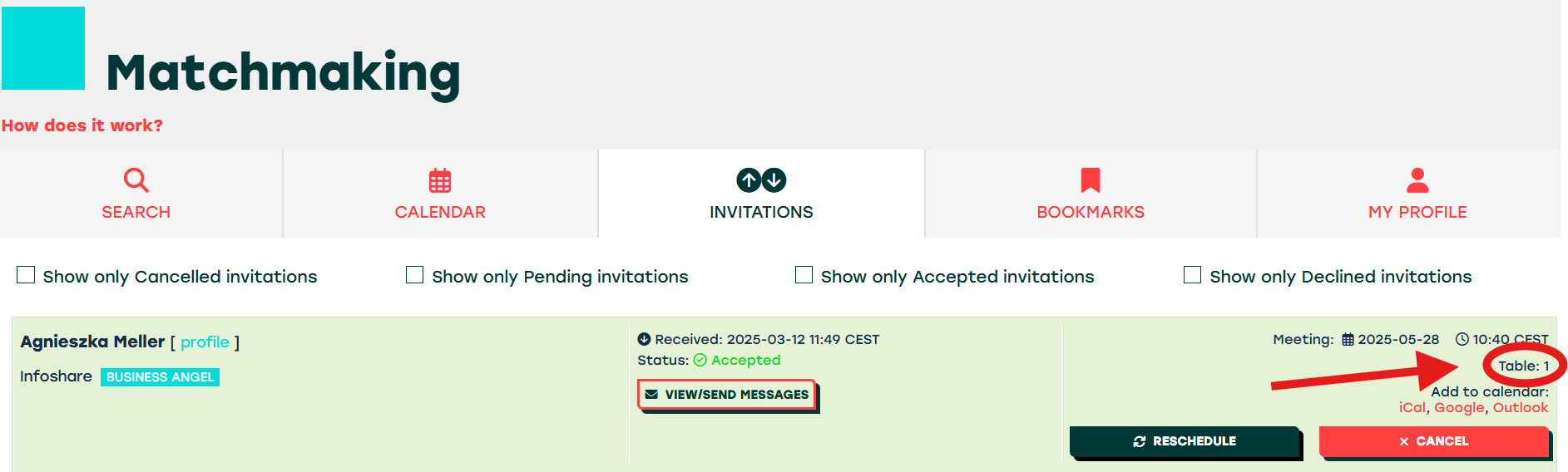
7. Email notifications
You will be informed about all Matchmaking actions by email including:
-
new meeting invitation
-
meeting confirmation
-
meeting rejection
-
meeting cancellation
-
meeting reminder
-
meeting reschedule
-
private messages
-
If you would like to receive SMS notifications (except private messages) between 26th and 30th of May, mark checkbox I want to receive SMS messages in your profile.
1. Go to "Your profile":

2. Scroll to "Matchmaking", where you can find a checkbox related to the SMS. To turn on this function, check the second box and put your cell phone number.
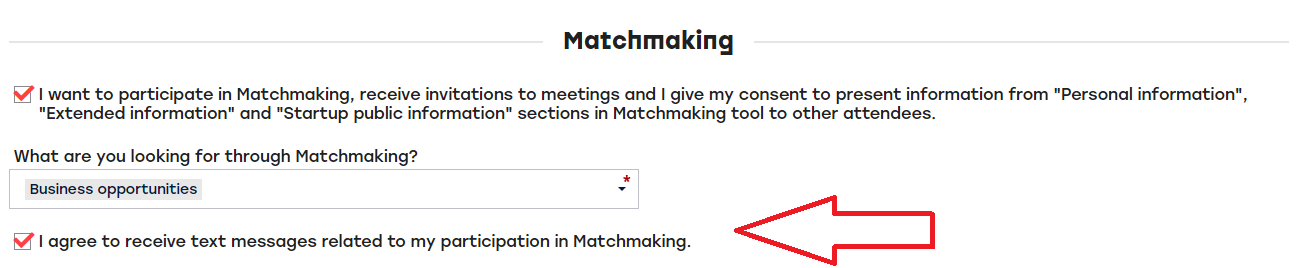
STILL NEED ASSITANCE?
Contact us at speeddating@infoshare.pl

