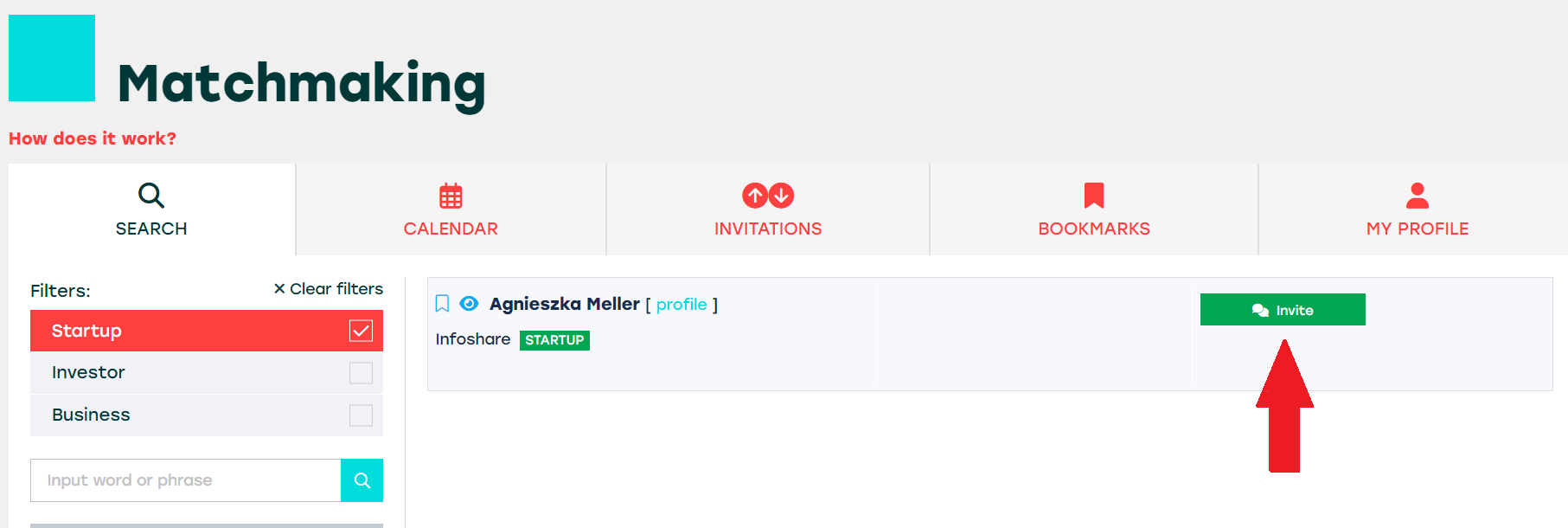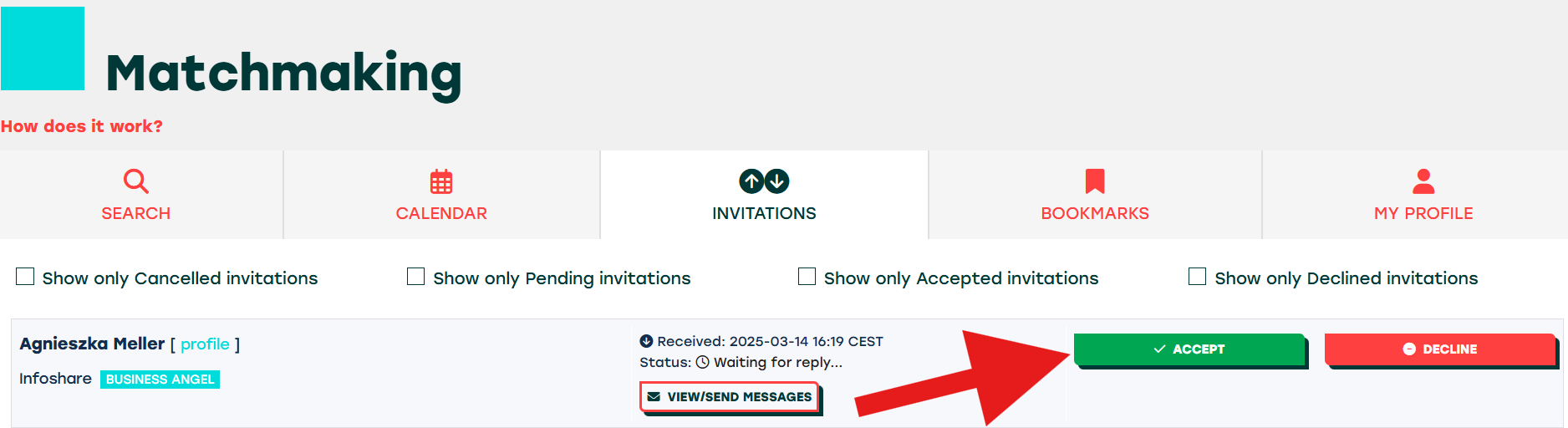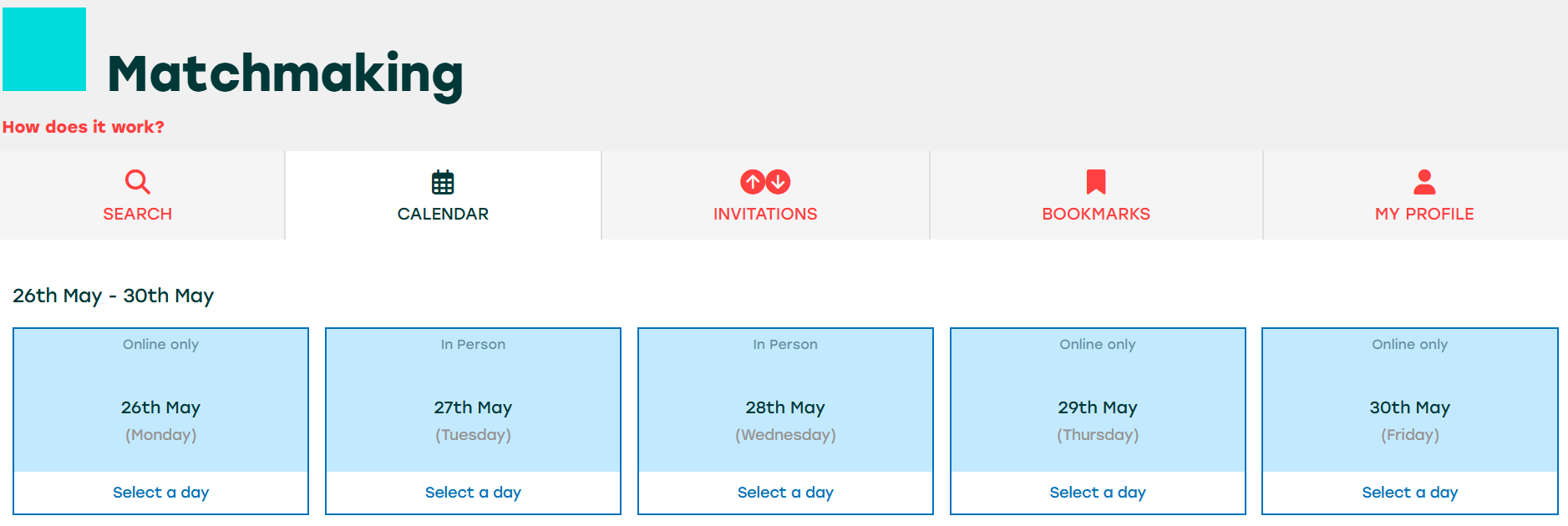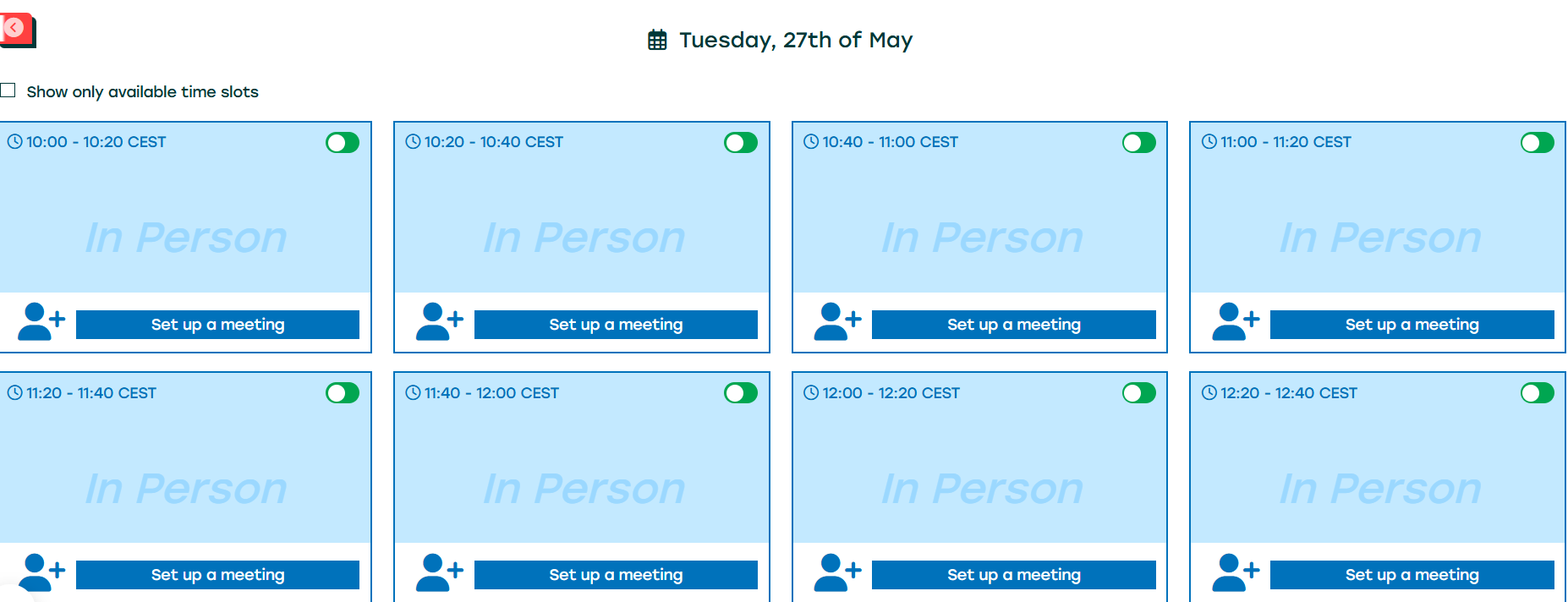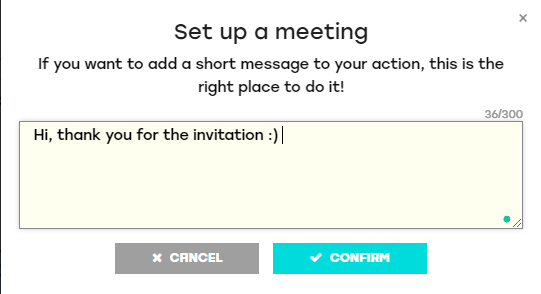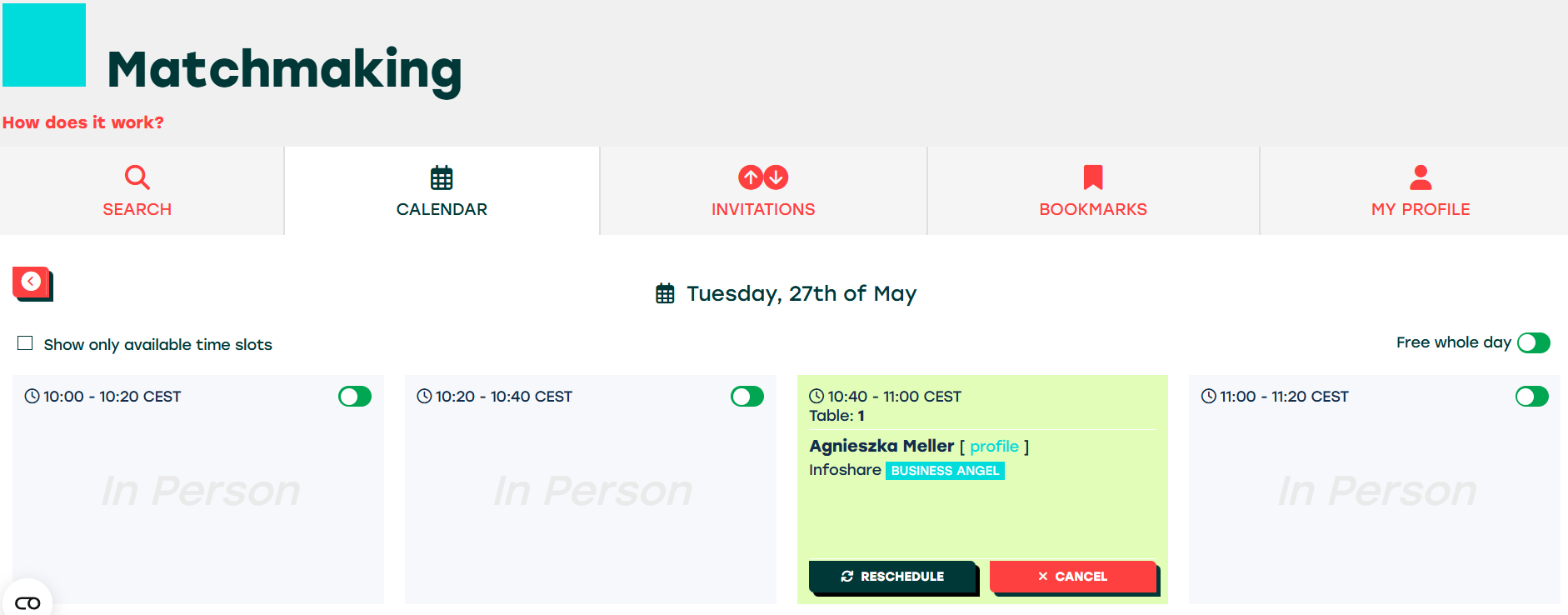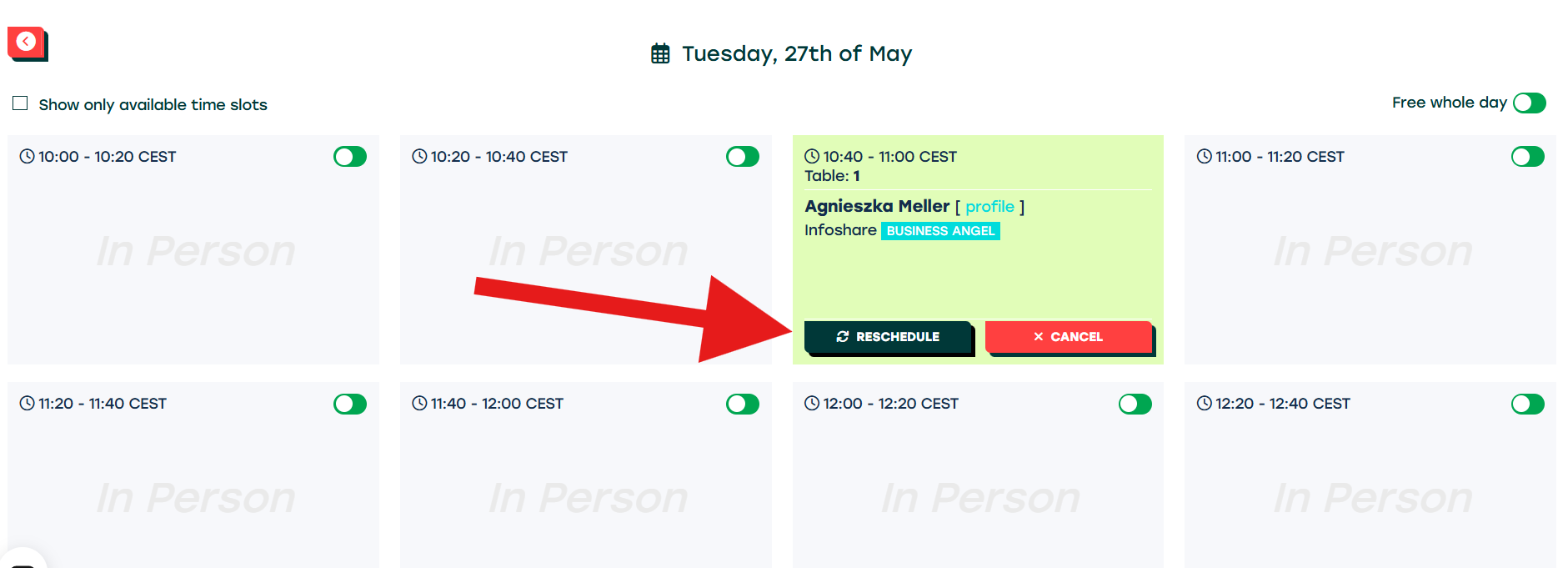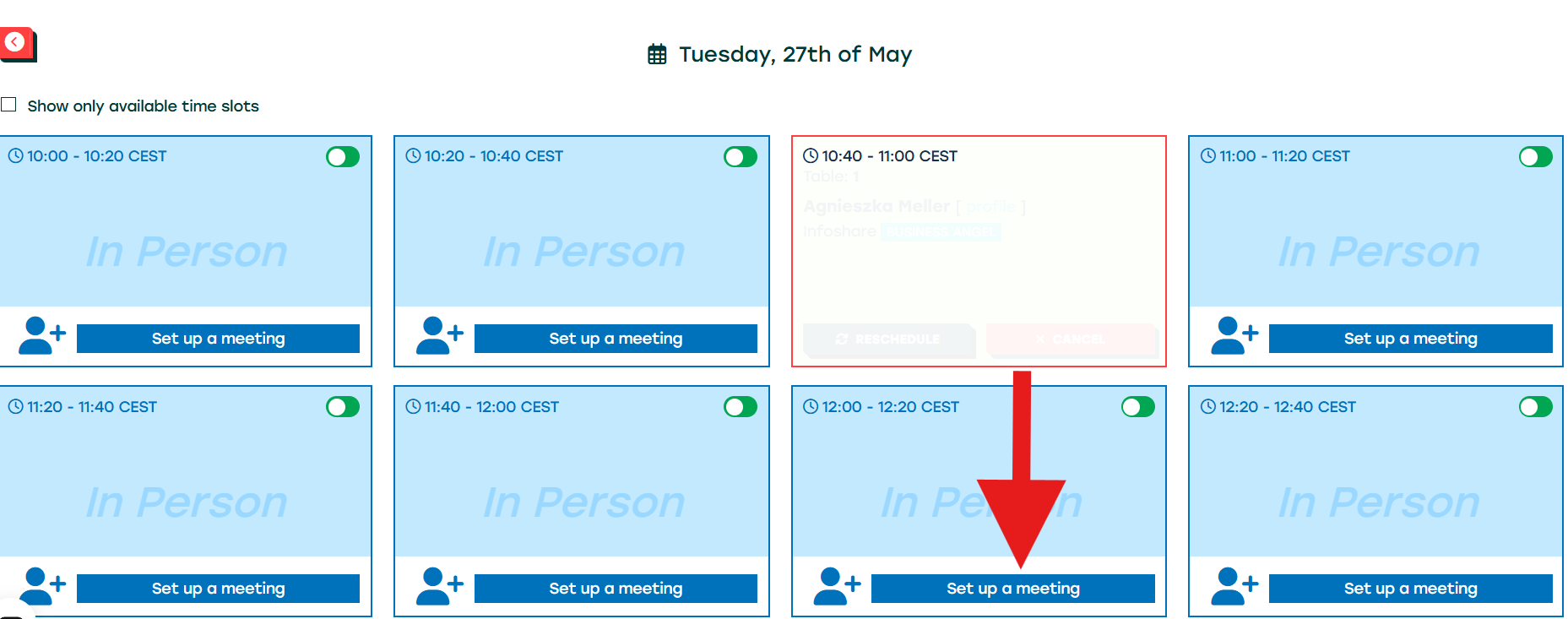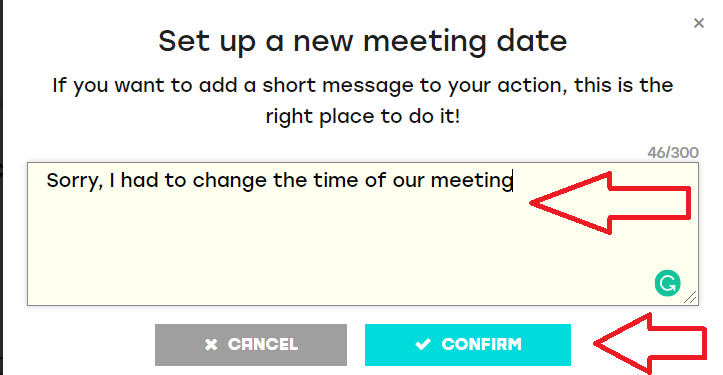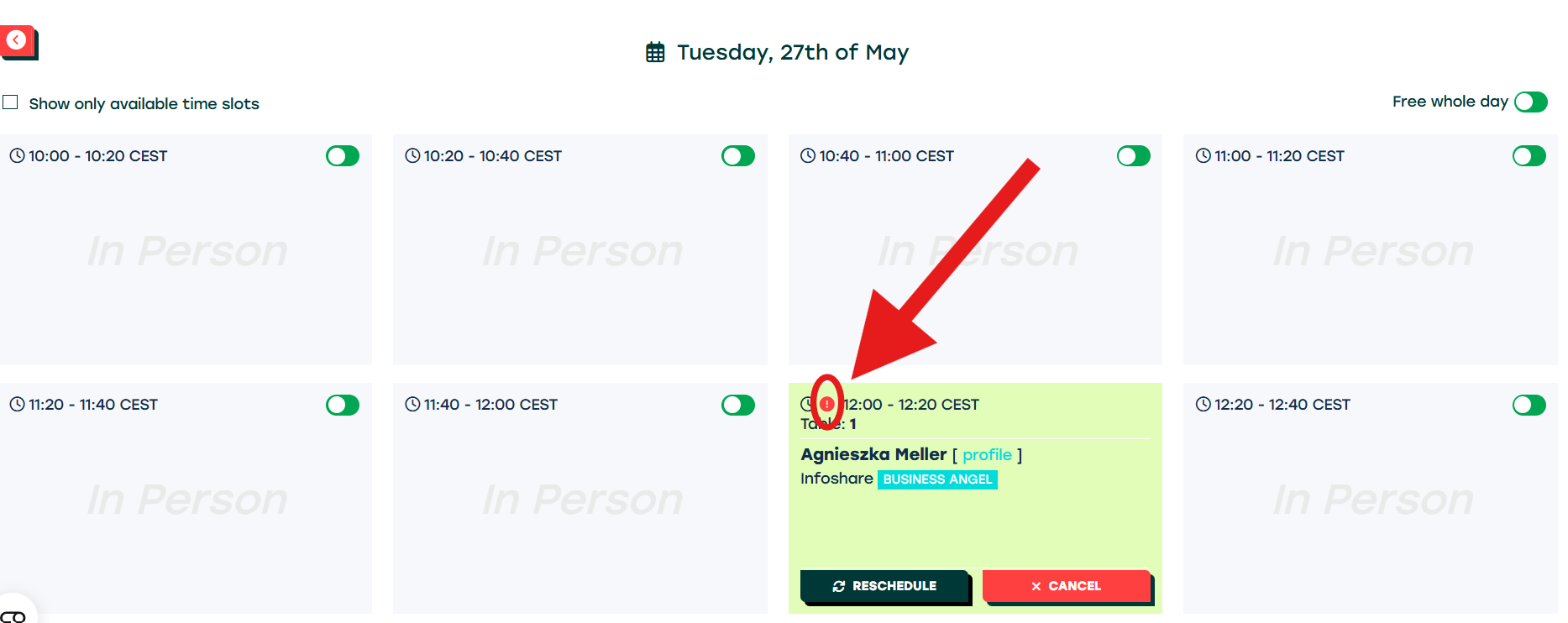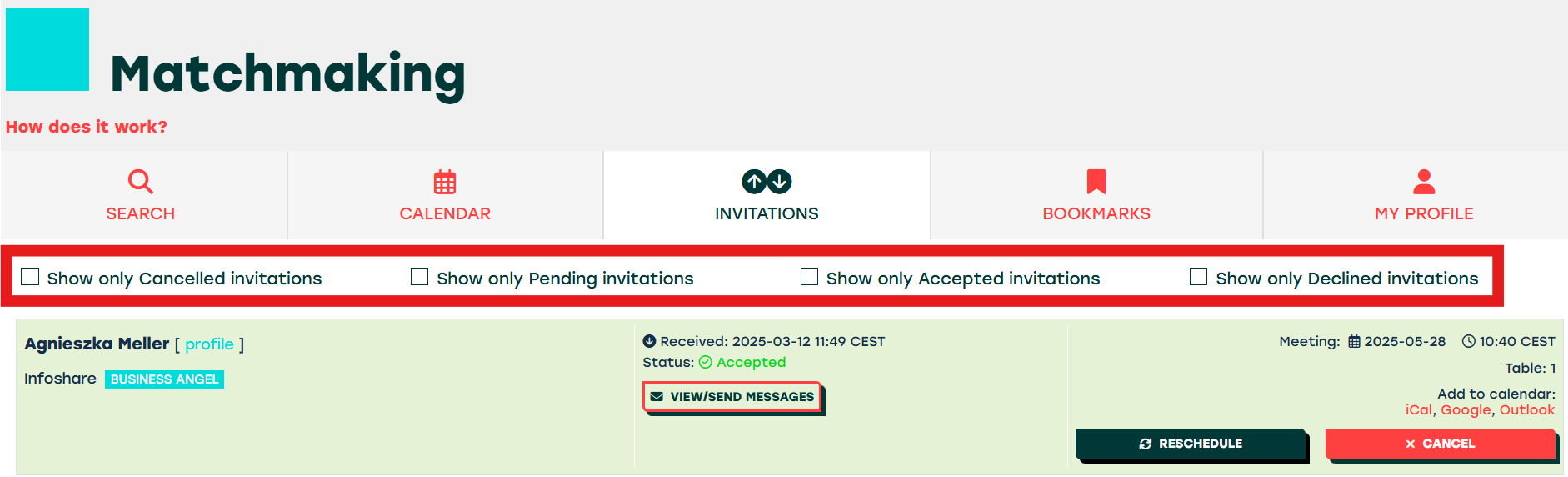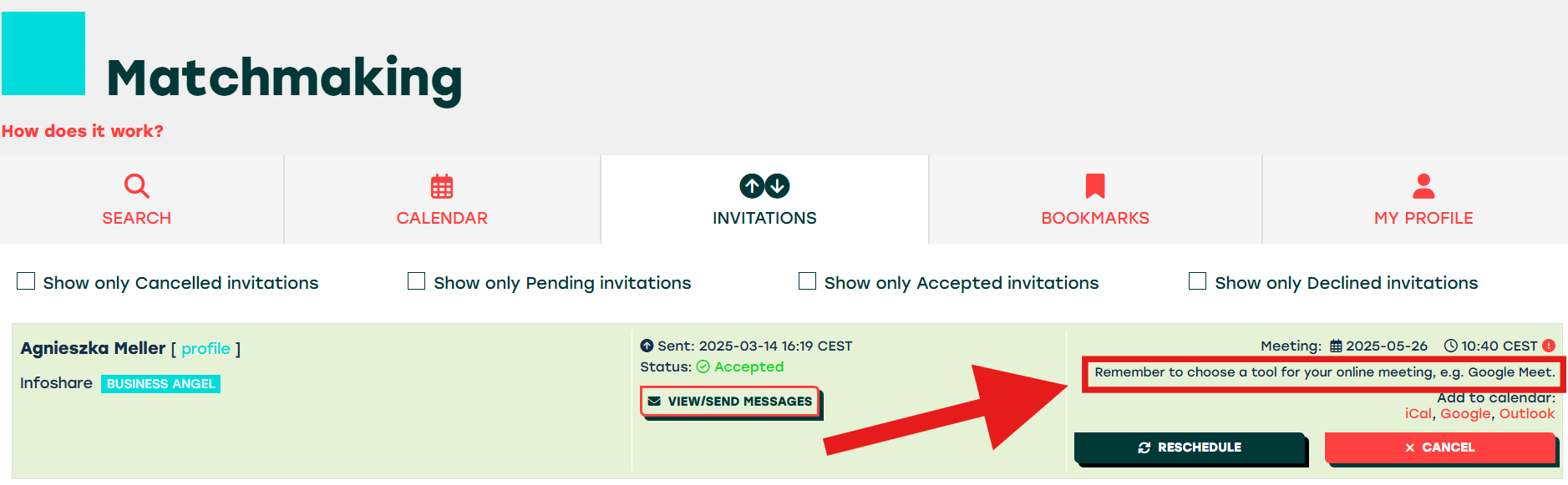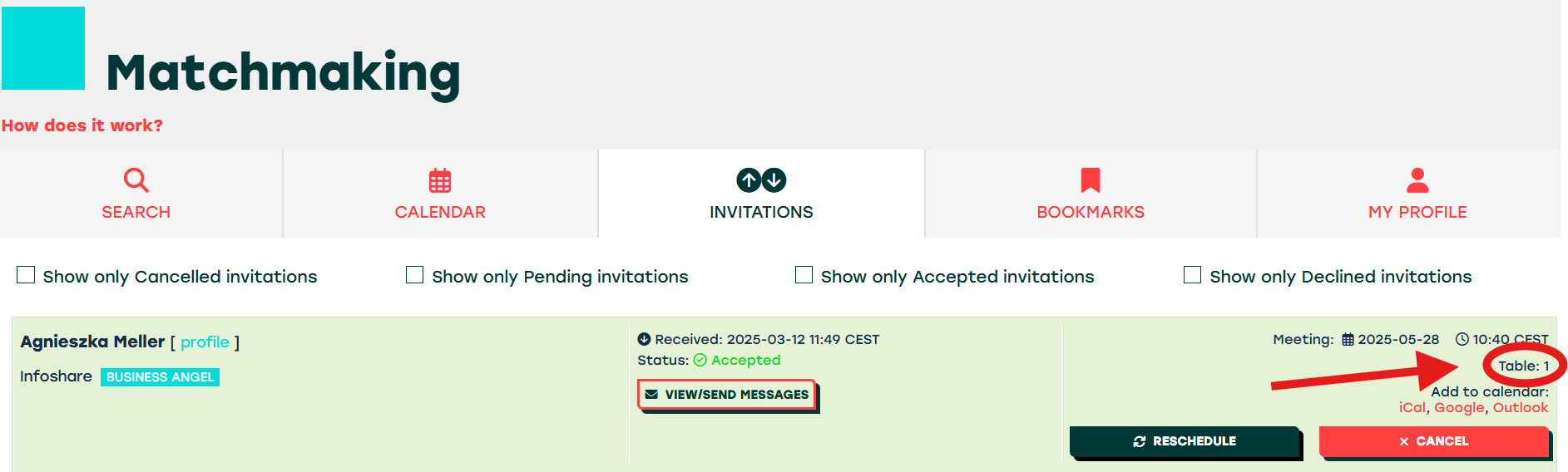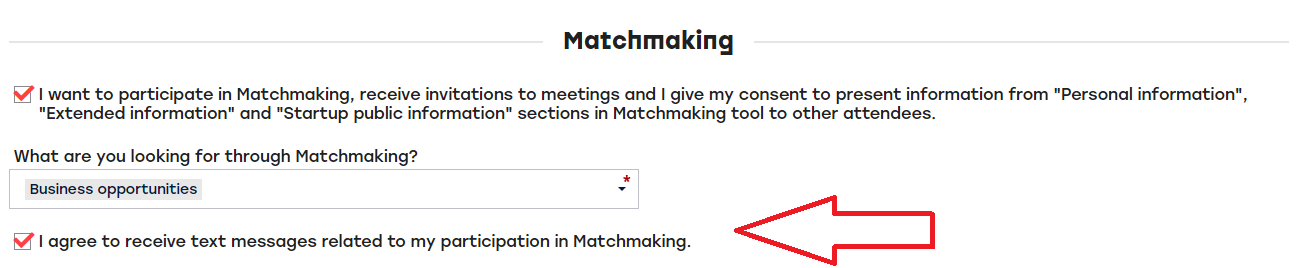MEETINGS
1. Inviting people
When you find the right person, you can invite them by clicking the Invite button.
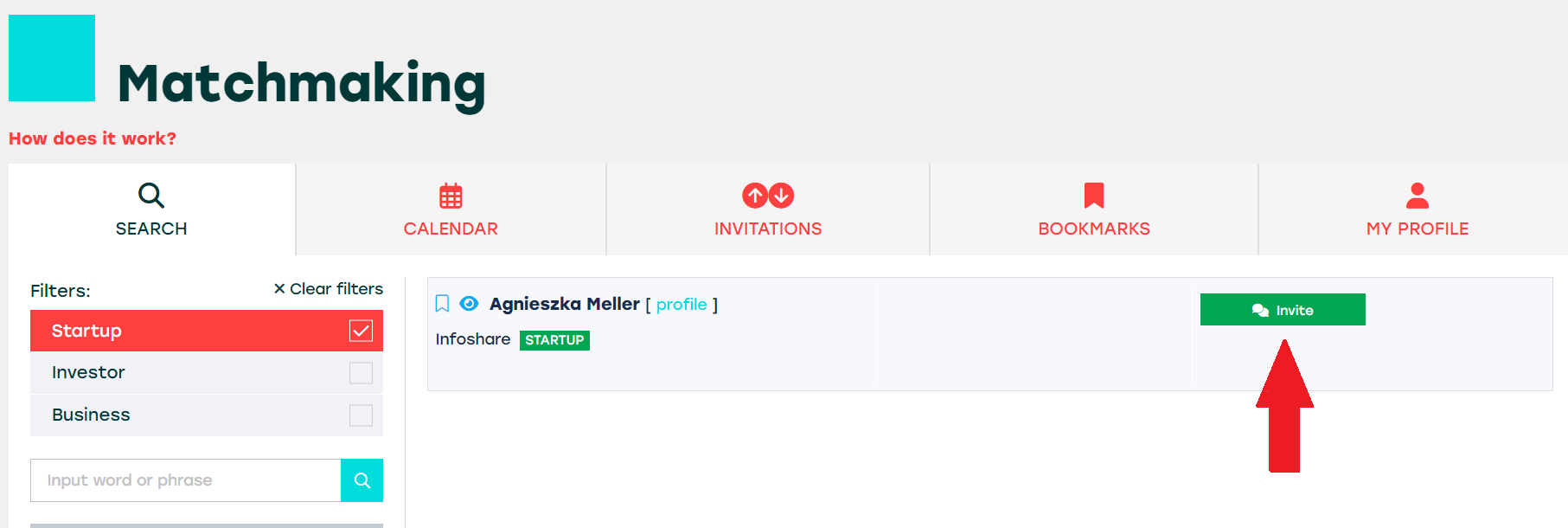
After sending an invitation you need to wait until the invited person will Accept or Decline your invitation. You will be notified by email if the meeting is accepted. The person who is invited chooses the time slot according to his/her and your availability. For the 26th, 29st and 30th of May the only option is to schedule online meetings, for the 27th and 28th of May only in-person meetings at the conference venue are possible.
2. Accepting invitation
When somebody sends you an invitation, you will receive an email. To Accept or Decline you need to go to the INVITATIONS tab.
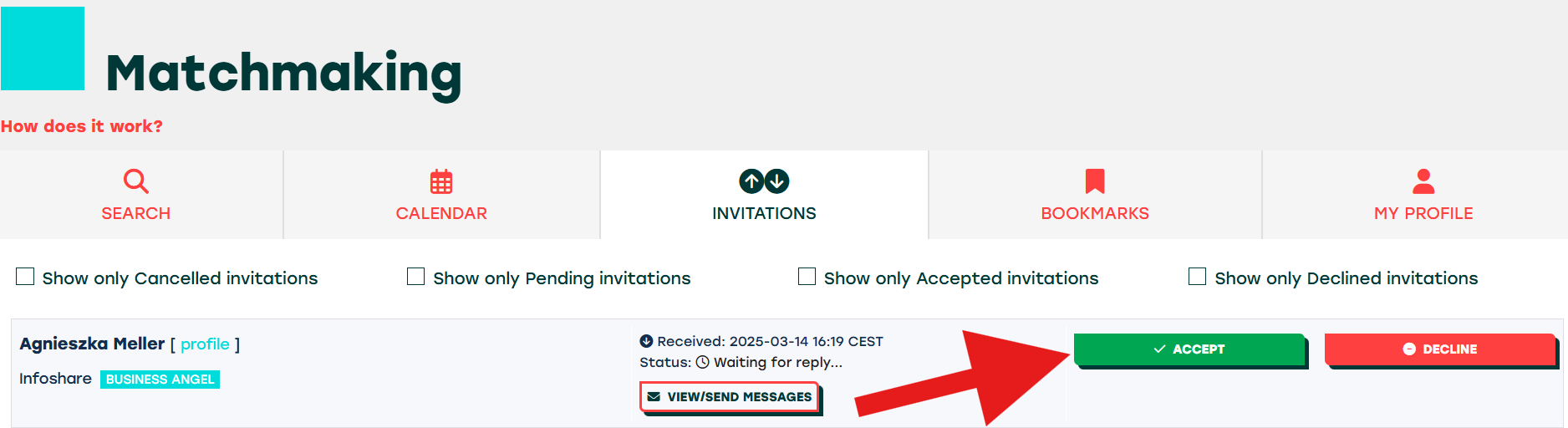
After clicking the Accept button, you will go to the calendar to choose a time slot - first choose the day.
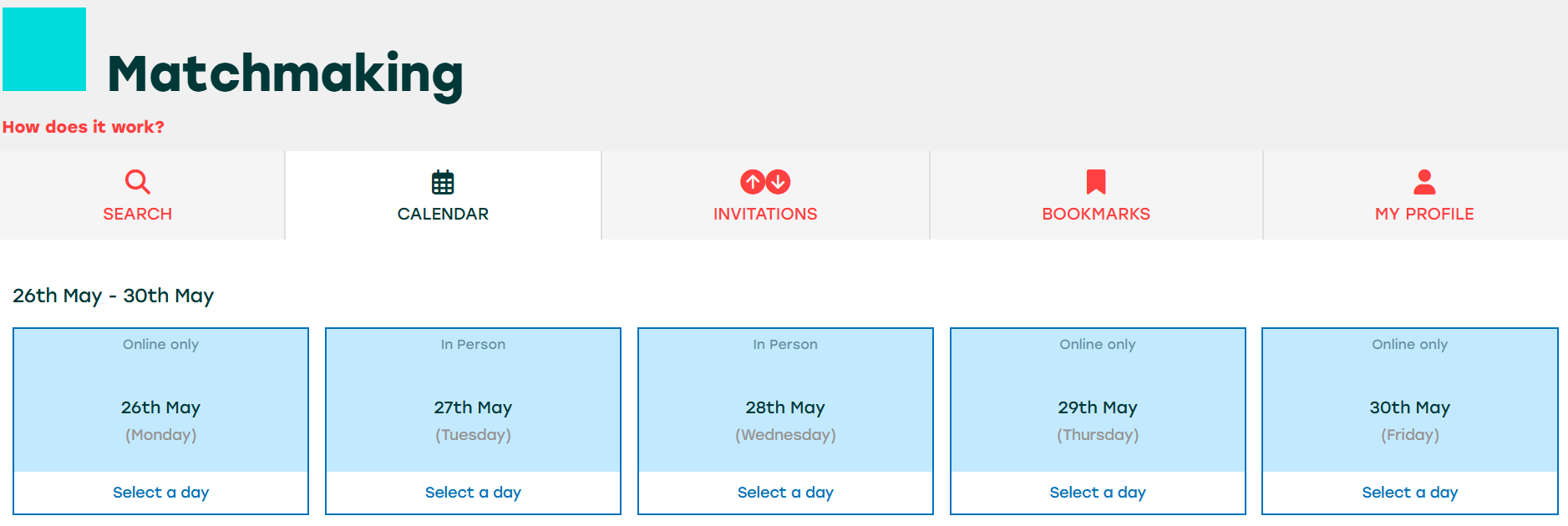
The next step is to choose the exact time slot. If all slots on a chosen day are not available, there are two reasons for that: the person you want to meet is not available on that day or because his/her calendar is full.
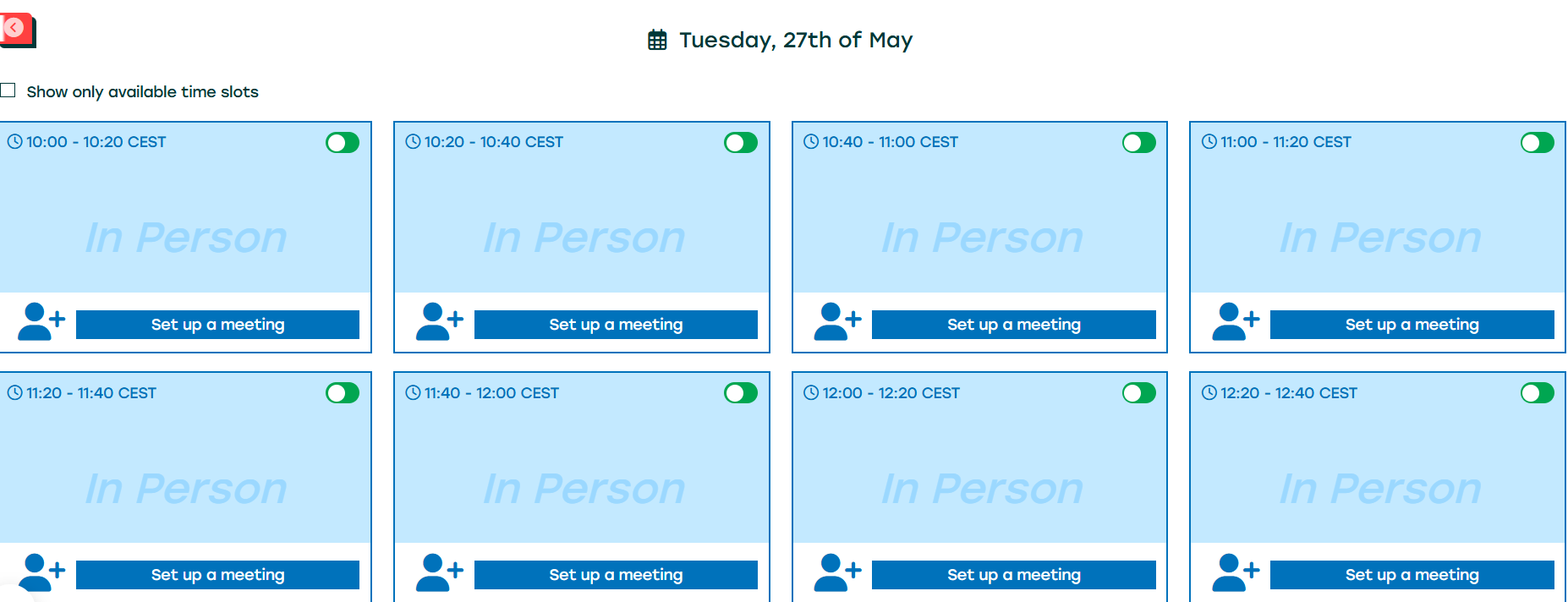
After choosing a suitable slot, always click the CONFIRM button, to send meeting details to the person who has invited you for a meeting. You can add a short message at this step.
When the meeting is successfully set up, both interlocutors will see it in their calendars.
3. Rescheduling your meetings
If you want to reschedule a meeting, you can do it in the CALENDAR section.
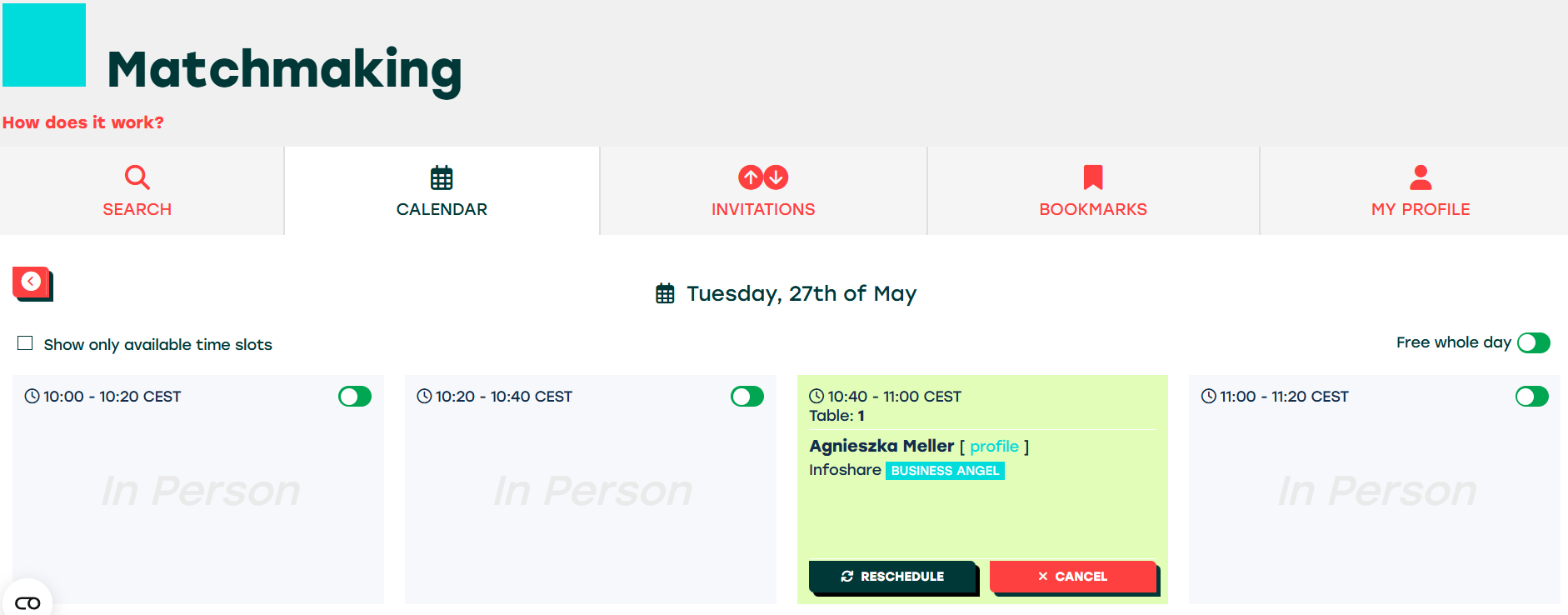
Click Reschedule, your old meeting will be cancelled and you will have to choose a new slot by clicking "Set up a meeting" with a new time slot
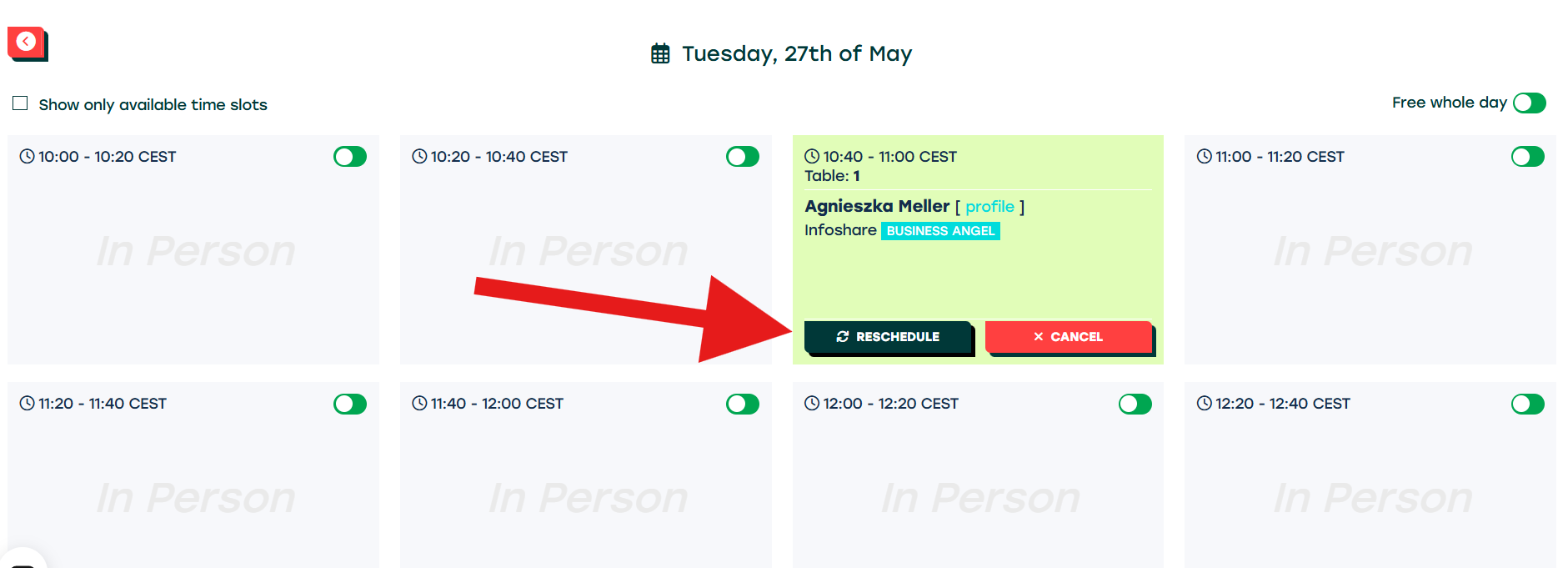
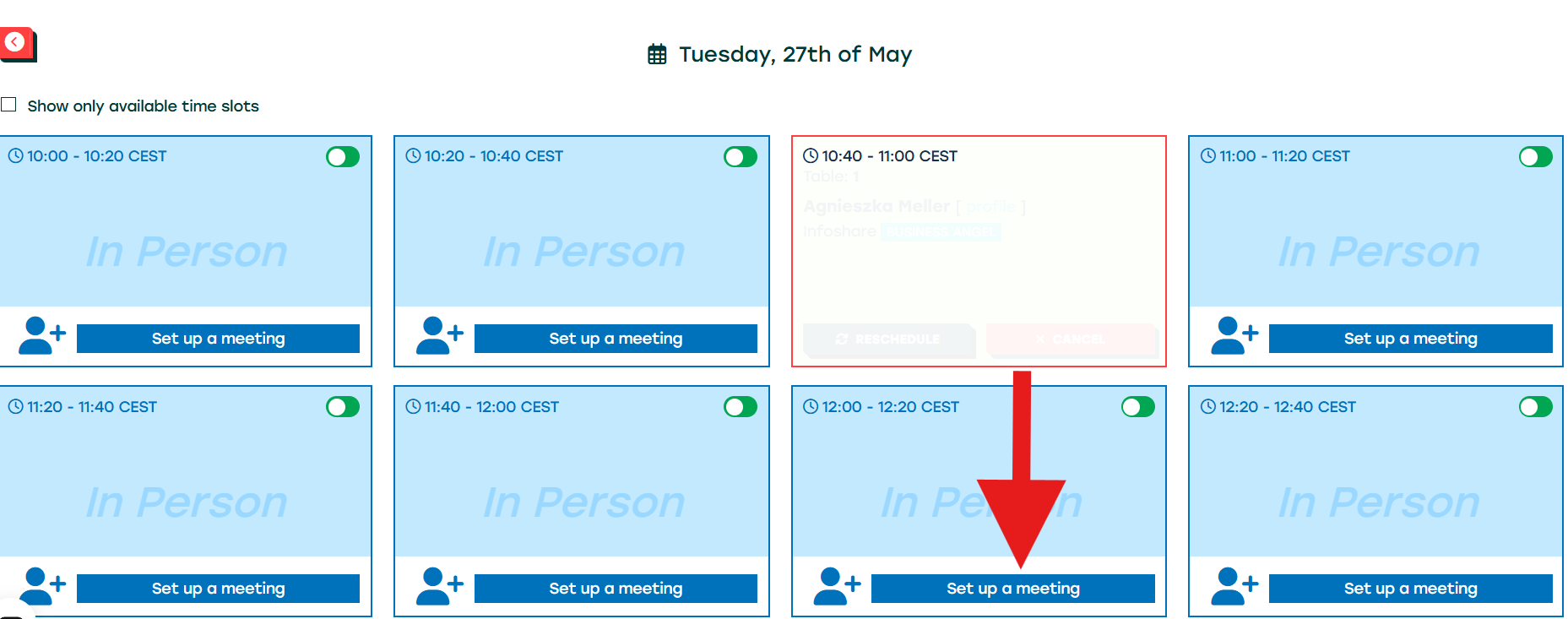
To finish the rescheduling process, always click CONFIRM after choosing a suitable time slot. At this step, you can add a short message explaining the change.
When your meeting has been rescheduled, you will be additionally informed about it through the sign "!"
4. Browsing your meetings and invitations
In the INVITATIONS tab, you can see all accepted meetings, pending and cancelled invitations. To see only a particular type, mark the suitable checkbox:
-
Show only Cancelled invitations
-
Show only Pending invitations
-
Show only Accepted invitations
-
Show only Declined invitations
Each day when you have at least one meeting, you will receive in the morning an email with your daily meetings schedule.
5. Online meetings
To schedule your ONLINE meeting, you need to choose the tool for all online meetings on your own. Remember to make sure that the person you want to meet knows where to e-meet you.
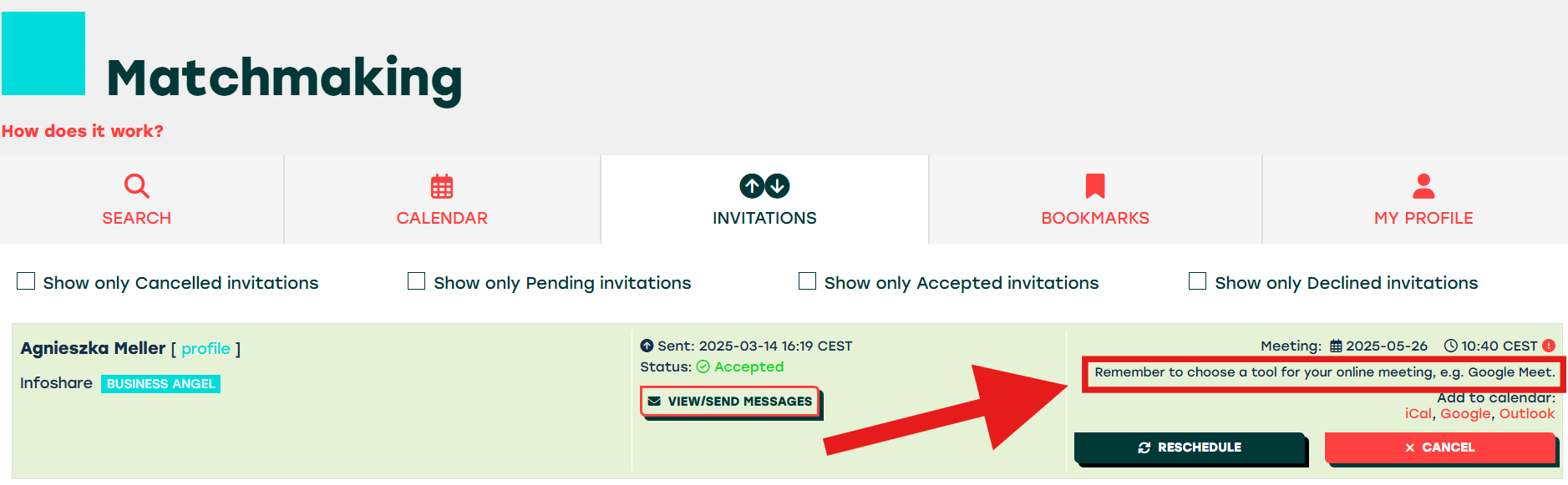
6. In person meetings
To enter your IN PERSON meeting, just be at the Matchmaking zone a few minutes before the scheduled time. Tables for in person meetings will not be available in advance and will not be available longer than 20 minutes.
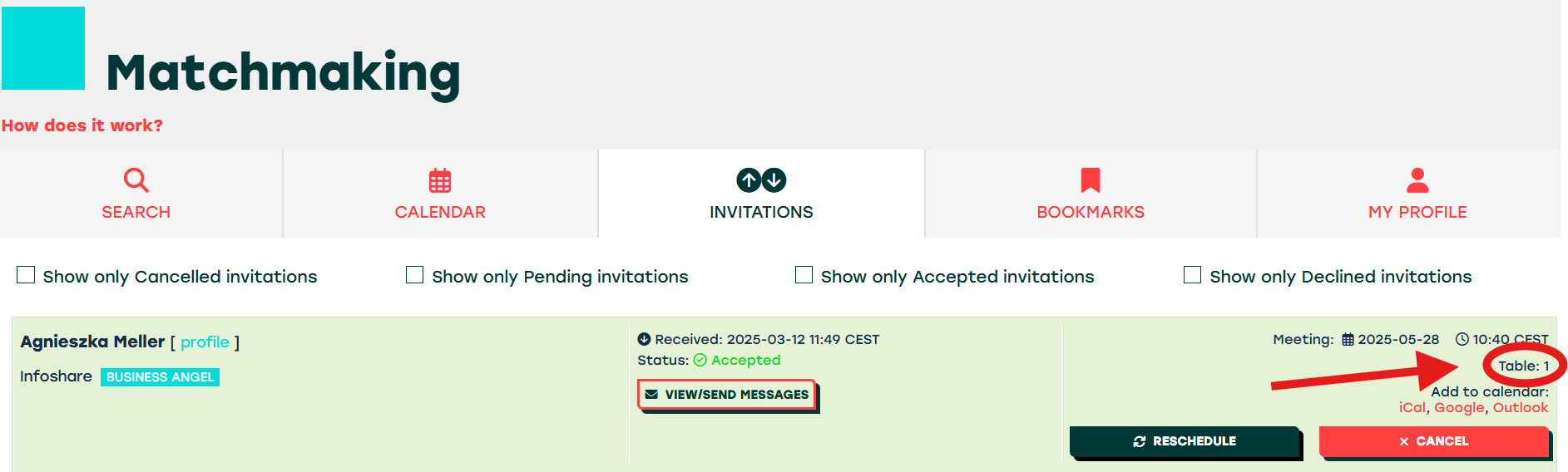
7. Email notifications
You will be informed about all Matchmaking actions by email including:
-
new meeting invitation
-
meeting confirmation
-
meeting rejection
-
meeting cancellation
-
meeting reminder
-
meeting reschedule
-
private messages
-
If you would like to receive SMS notifications (except private messages) between 26th and 30th of May, mark checkbox I want to receive SMS messages in your profile.
1. Go to "Your profile":
2. Scroll to "Matchmaking", where you can find a checkbox related to the SMS. To turn on this function, check the second box and put your cell phone number.






 GENERAL INFO
GENERAL INFO

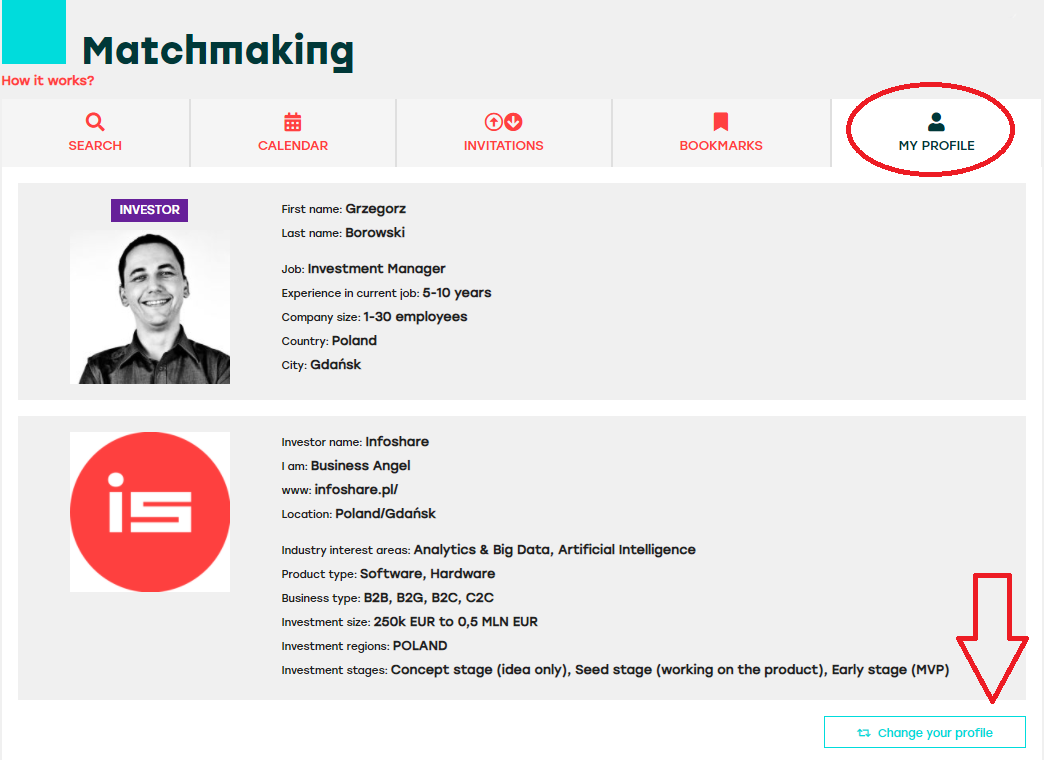
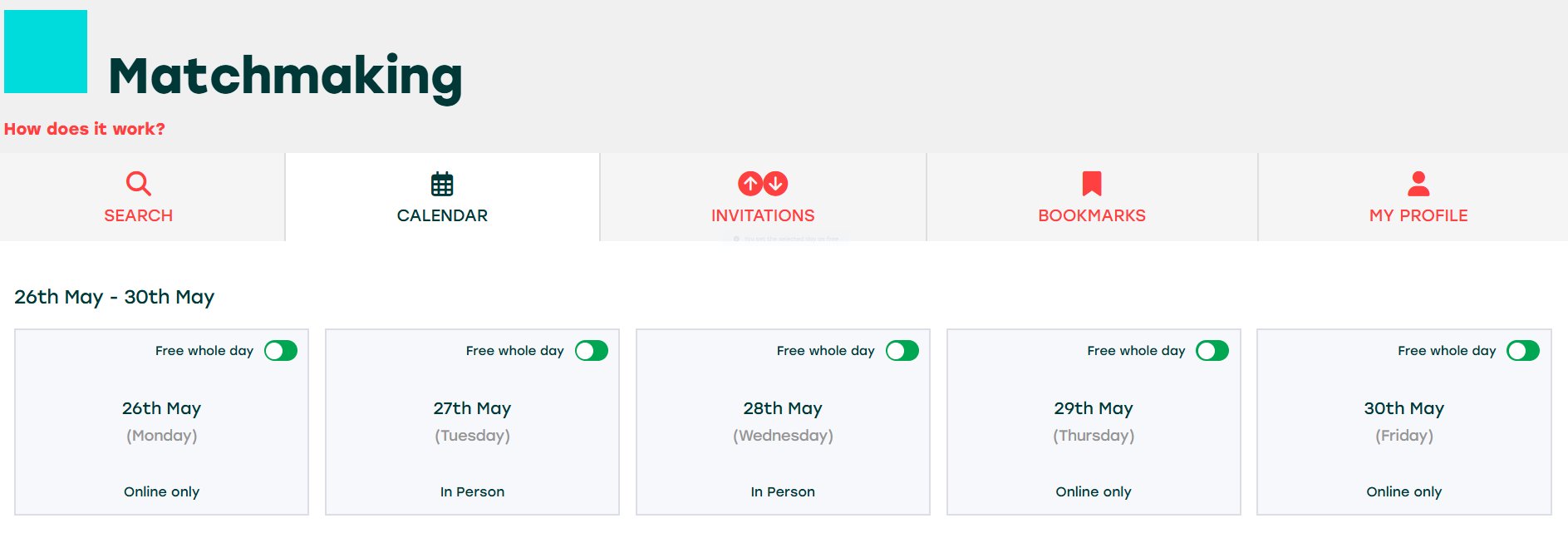
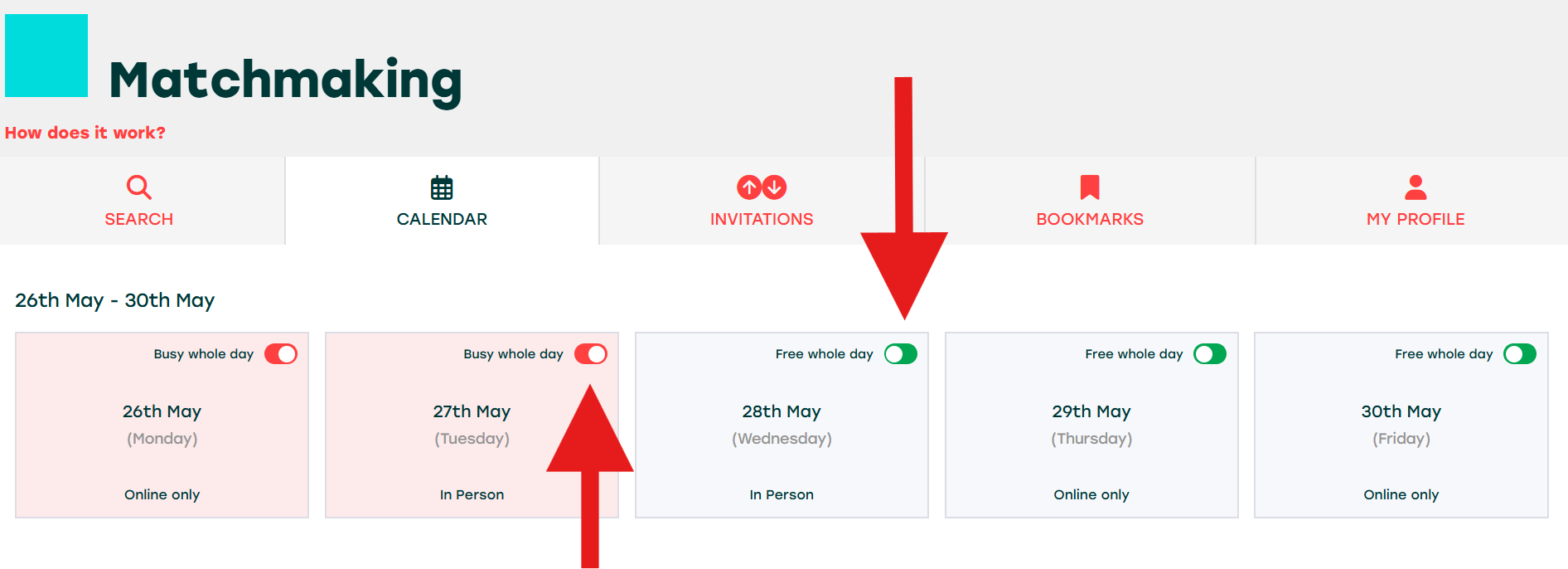
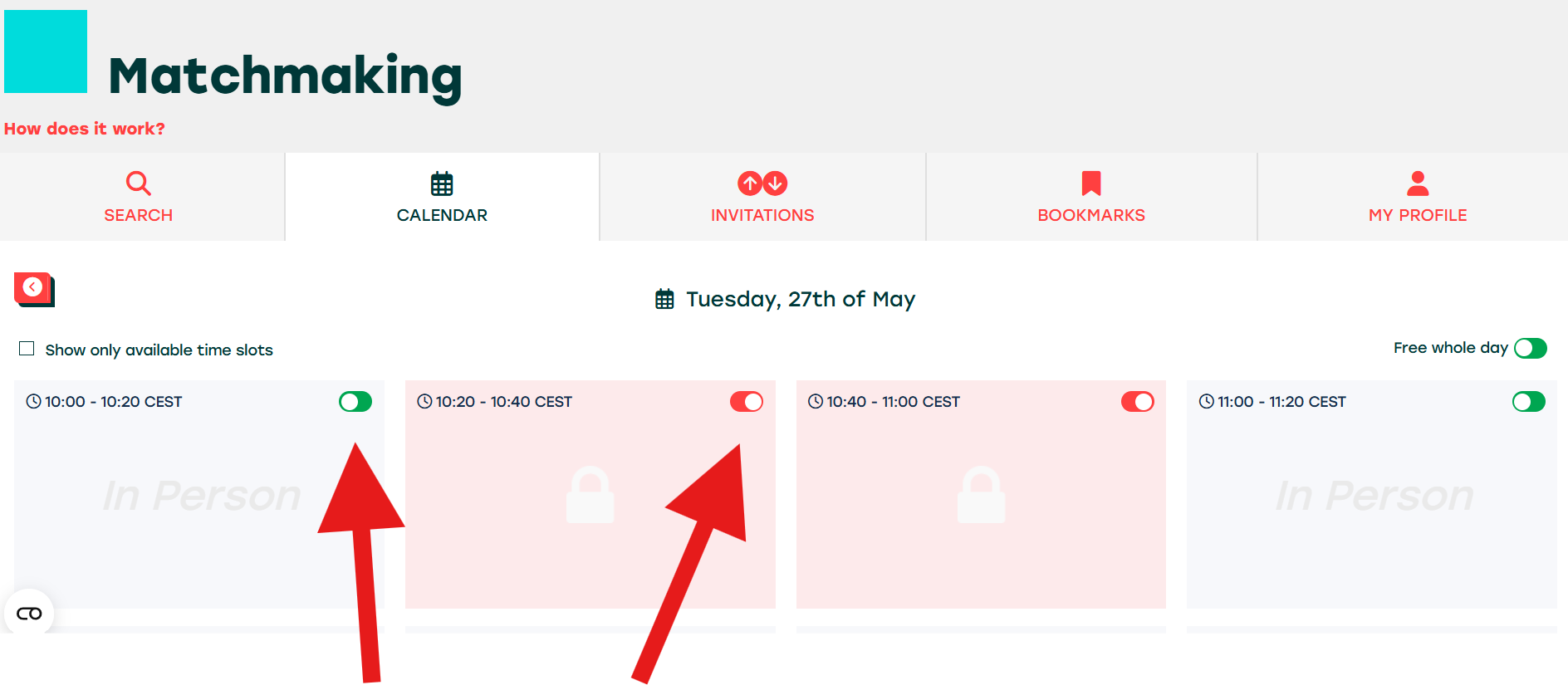
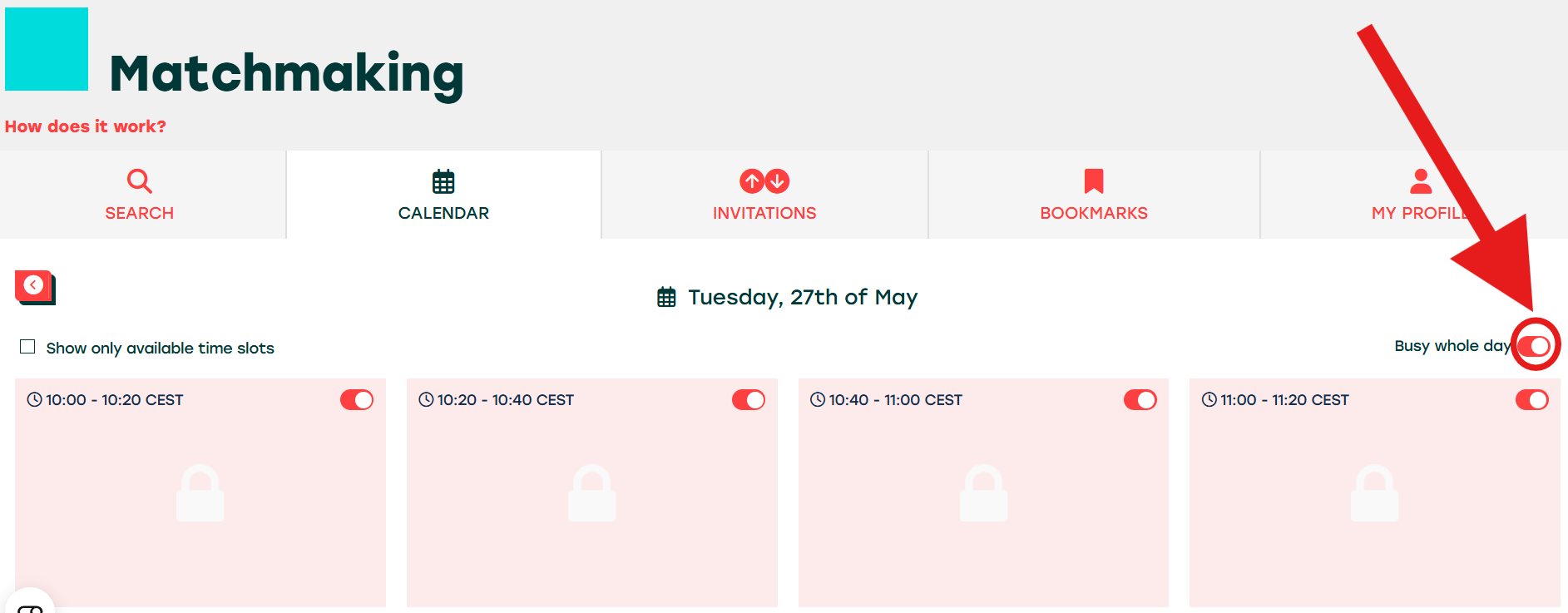
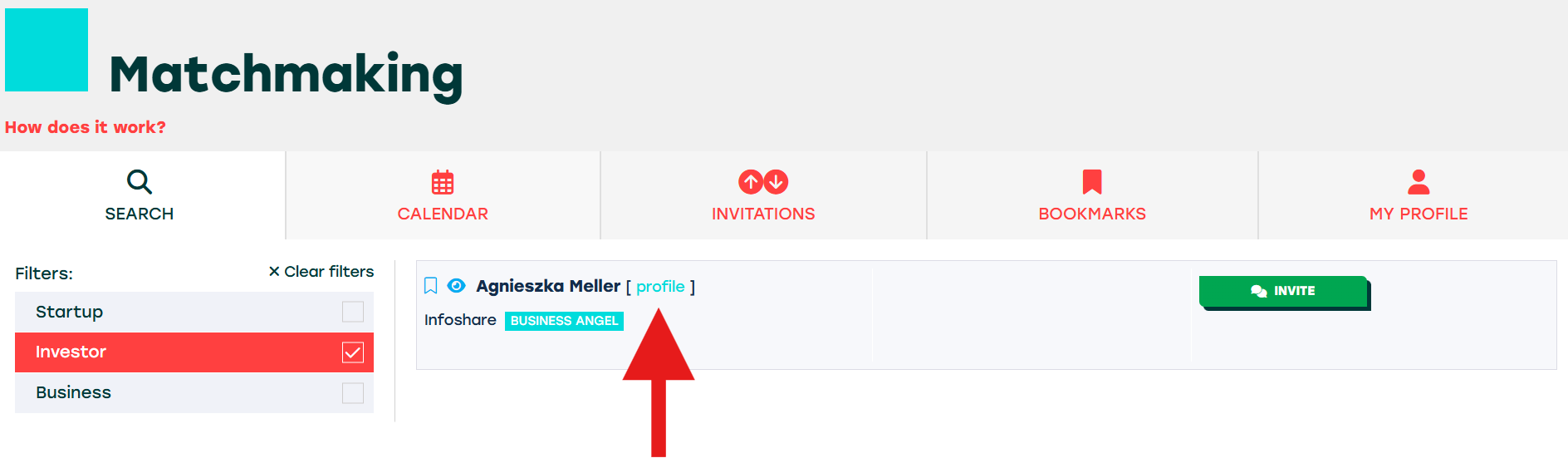
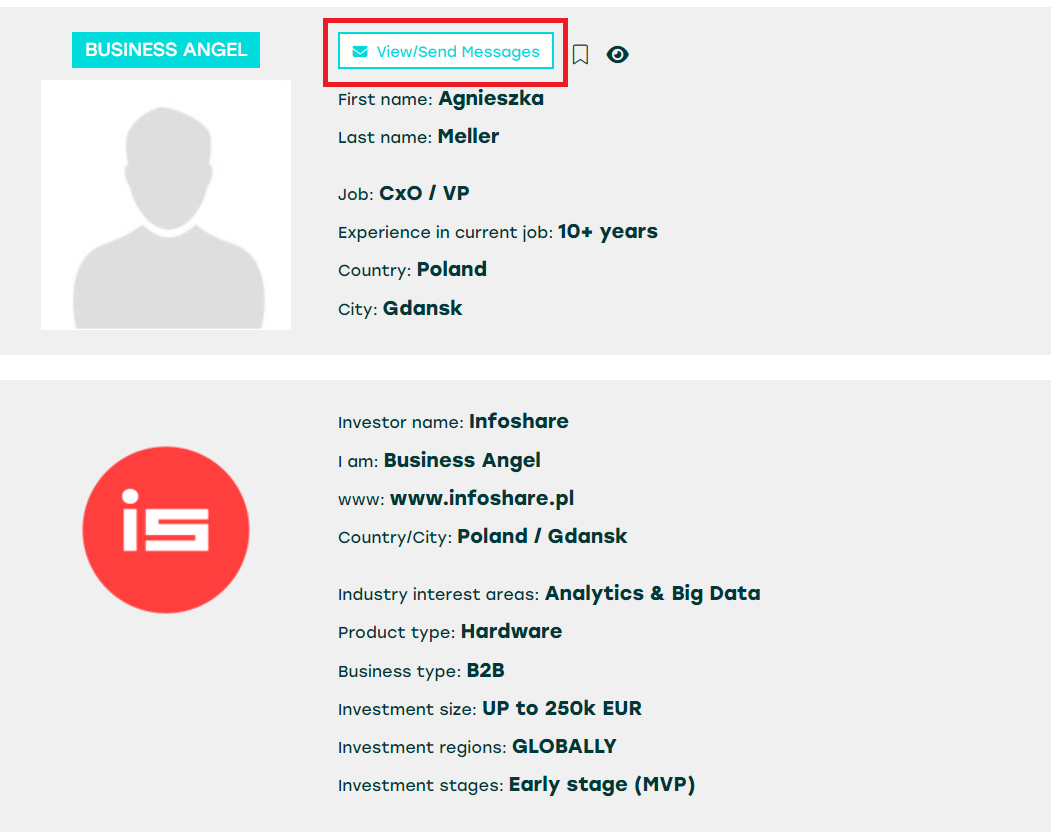
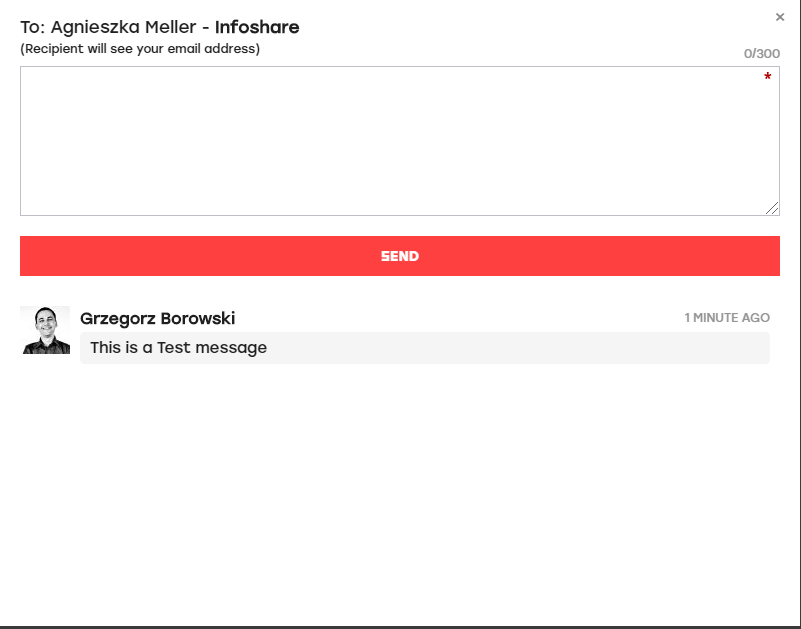
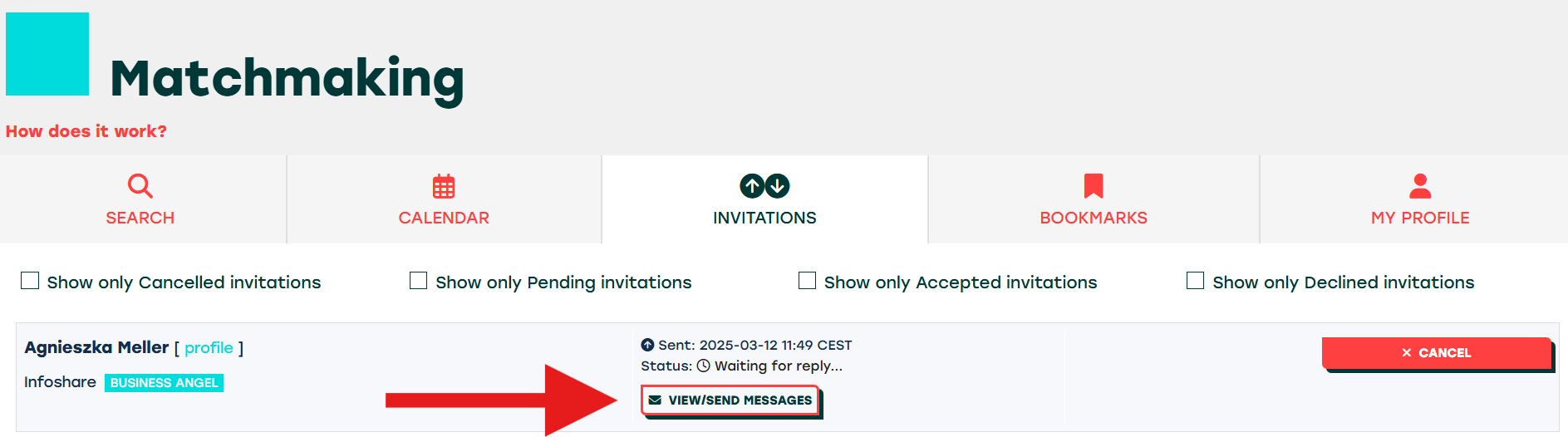
 COMMUNITY RESEARCH
COMMUNITY RESEARCH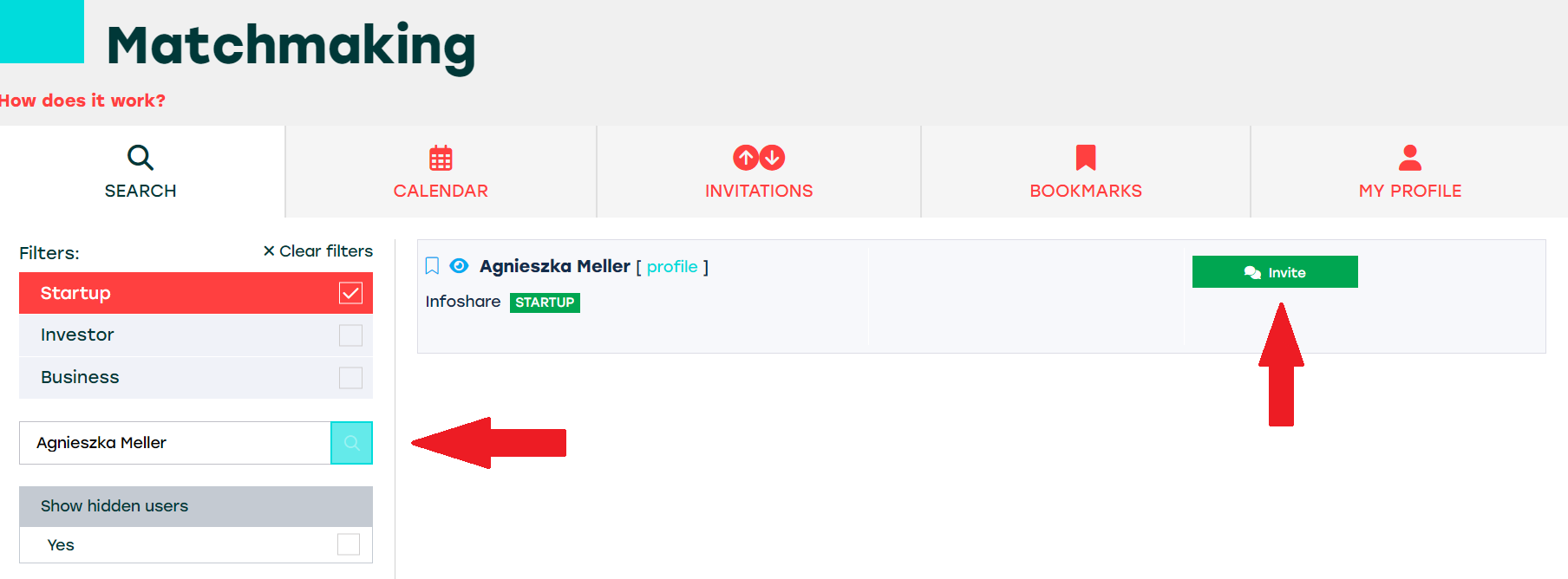
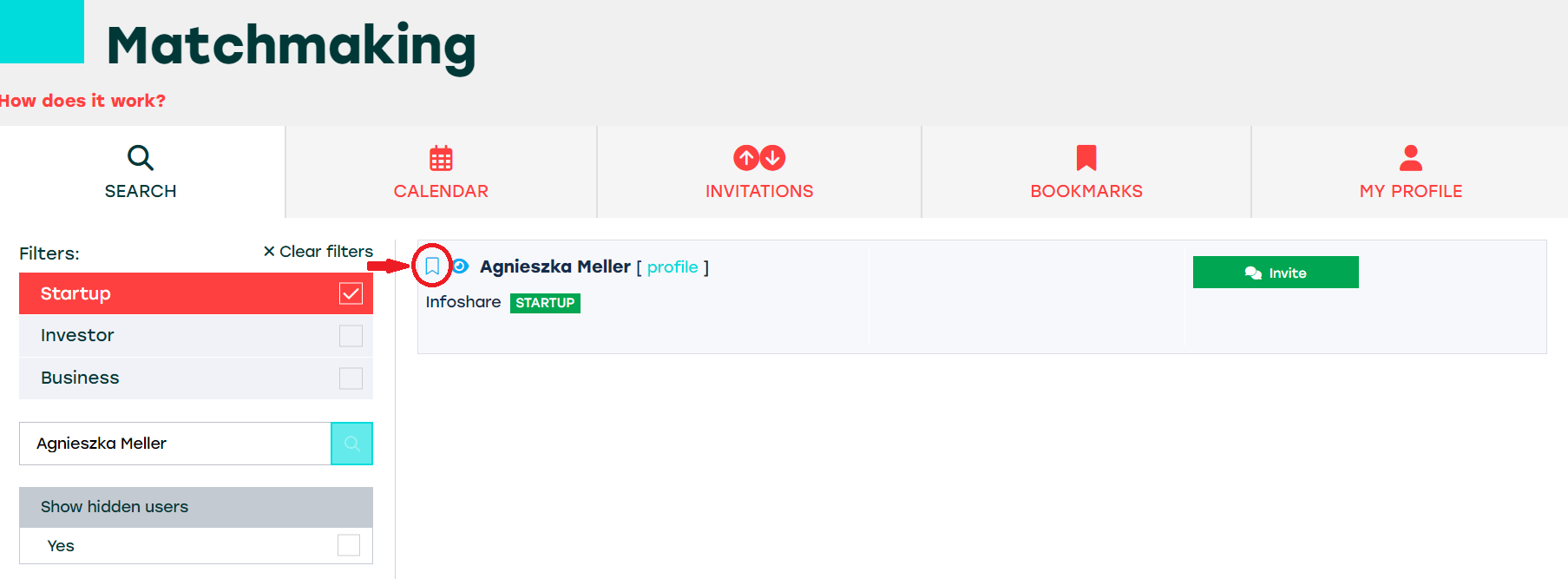

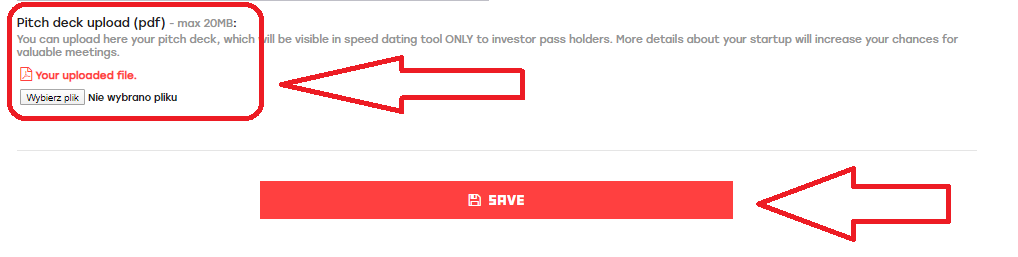
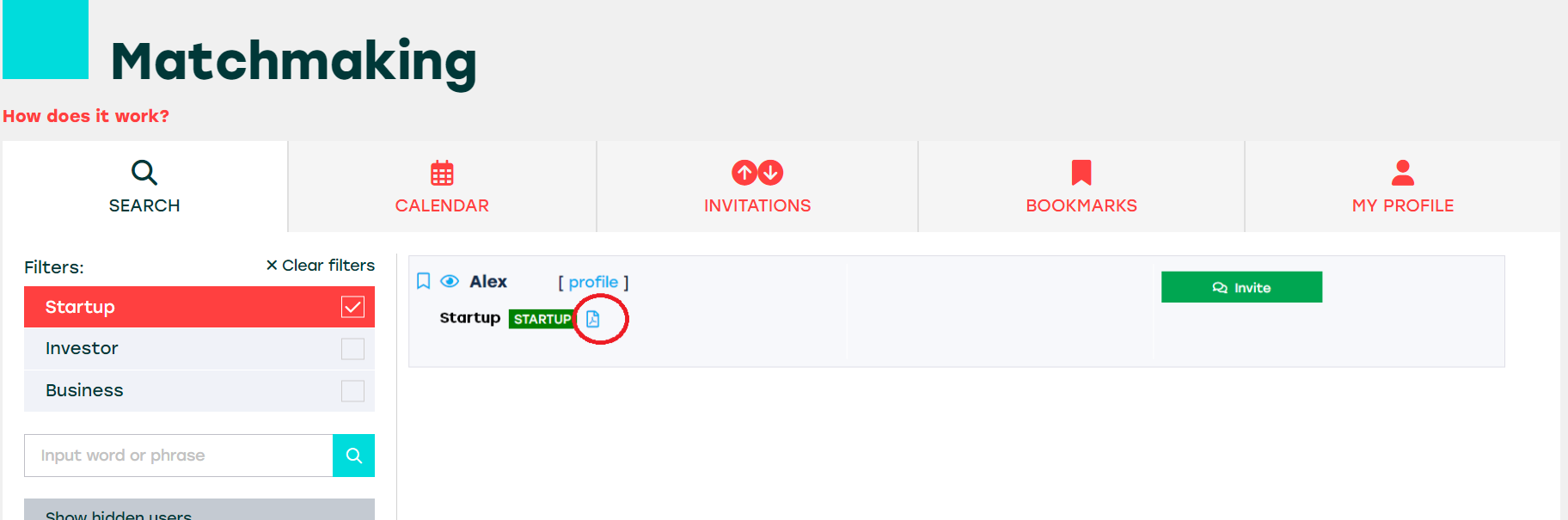
 MEETINGS
MEETINGS